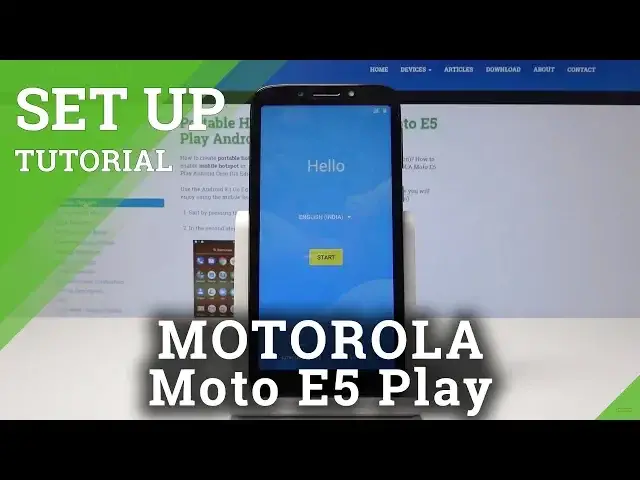0:00
Welcome, in front of me is a Motorola E5 Play and today I will show you how to set up your device
0:14
So, when you get the device you will primarily be seeing this and to set it up, start off
0:21
by choosing your language, we're gonna assume that it's English, so let's keep it on that
0:27
And continue, start. Here you get to choose the network, WiFi, I'll choose mine that it's not locked, it's
0:38
now connected. You can also skip if let's say you don't have any network in the area
0:46
Now it's gonna, once you connect it will actually start checking for updates and hopefully it
0:52
won't start updating right now because that will take a little bit longer
0:58
Here you can choose if you want to copy the data from previous phone or Android or just
1:04
set it up as new, I'm gonna tap on set up as new
1:12
Here you can just set up your Google account, so you will type in your email, then password
1:20
I'm gonna skip this just to make this video a little bit shorter
1:27
Now Google will basically make sure that you want to skip it, just tap one more time to skip
1:37
Here you get to set up the name of the device, it's not really important, you can put whatever
1:44
you would like. Next, now here you can actually set up passcode and fingerprint because the phone has a fingerprint reader
1:55
So I'm gonna do it just to show you how. Let's do set up
1:59
You get to choose which one you like, pattern, pin or password
2:06
Pattern will be the drawn lines, pin will be just for a digit number and password will
2:11
be actually like a verbal one, I mean with letters without any restrictions to number
2:18
I'm just gonna go with the quickest one, so go with pattern, then yes, and here you get
2:24
to draw your pattern, which one you like. Now you draw it again, the same one, just to confirm that it was the same
2:34
And here, now you get to set up your fingerprint, so you will start off by just tapping this
2:40
right now. And now, just tap on start and you will need to keep putting your finger multiple times
2:50
preferably from different angles just to get your finger all the way around, to be able
2:55
to unlock from any basically finger position. And once you're done, you can add another one, so either it can be the same finger just
3:05
for reassurance that it will read your fingerprint or it can be a different finger so you're
3:12
not restricted to only one finger. Or you can just finish it by clicking done
3:21
Now here at Google Terms of Service, of course we're accepting because otherwise we can't proceed
3:27
You have some other options and to add, I'm just gonna put no thanks
3:39
Accept and continue. You will need to confirm it once more. Agree to Terms of Service and other things from Motorola
3:53
And as you can see, you're right now in your phone. Now with the fingerprint, you can actually now unlock the device if you set it up with
4:03
your finger. So if I put it in, you get to unlock it just by touching the back logo of the device
4:10
If you found this video helpful, don't forget to hit like, subscribe, and I'll see you in