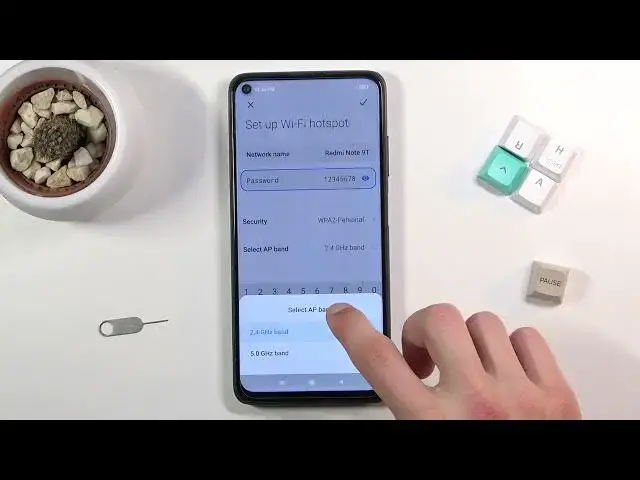0:08
In front of me is a Xiaomi Redmi Note 9T, and today I'll show you how to enable and
0:13
set up the portable hotspot. Now to get started, you'll want to pull down your notification panel and look for the hotspot
0:19
toggle, which for me looks to be right here. So once you find your toggle, which these are the default orientations of them, so for
0:29
you it probably would be at the same place, once you find it, you want to hold it, this
0:33
will quickly take you to the settings, so you can tap right here on Set up WiFi Hotspot
0:38
and start it by changing the password, because by default as you can see it's just some randomly
0:42
generated one. You can tap on it, remove this one, and set our own
0:47
Now it does need to have 8 characters in length, at which point you will be able to save it
0:55
Now additionally you have a couple of additional settings, so we have network name, you can
0:58
change this if you want to, but honestly it's just the name of the device so it's easy to
1:04
remember which one will be yours once you see it. And also we have security, keep it as it is
1:09
Then we have AP band, we have the choice between 2.4 or 5 GHz, which is very circumstantial
1:17
depending on what device you will be using to connect to this
1:21
Older devices, and I mean older like 5 years old or so, some of them will not already support
1:27
5G, because at that time they didn't have that yet. So what you can do is actually turn on the 5G, if you're not sure if your device will
1:37
support it or not, and try to look for the hotspot. If your phone doesn't see it, phone, tablet or whatever device you're using, doesn't see
1:46
your hotspot, Redmi Note 9T, that means that this device just simply doesn't support 5 GHz
1:53
and all you need to do is go back here and turn it back to 2.4
1:56
Now I'll also mention that the 5 GHz Wi-Fi is something completely entirely different
2:02
to what we have right now with the phones that have been released at the beginning of
2:08
2021, where basically all of them having 5G capabilities. This is only regarding the Wi-Fi and not the mobile network
2:18
And this is way older. So anyway, once you basically customize everything here, click on the checkbox there, and it's
2:26
settings will be saved, so from here you can either turn it on right here to enable
2:30
your hotspot, or to do it from here by tapping on the toggle
2:36
Now it's already enabled, so if I tap on it again, I will turn it off
2:40
And lastly, when you enable it, do try to remember to turn it off, because hotspot does
2:45
consume more battery, so if you're not using it, it's just a shame to waste your battery
2:50
for basically no reason. So, that being said, if you found this video helpful, don't forget to hit like, subscribe
2:57
and thanks for watching