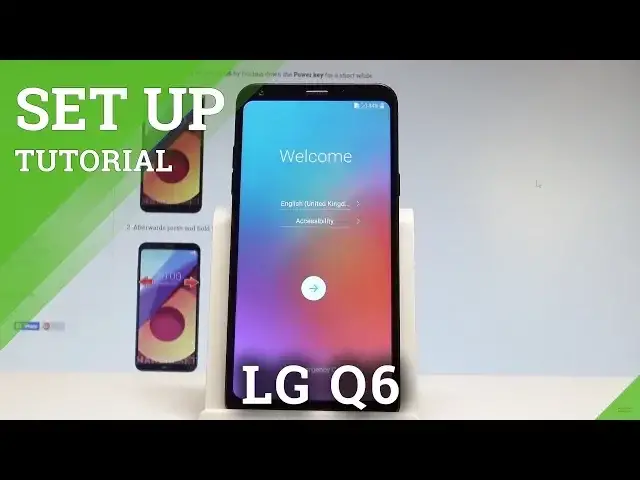0:00
Here I have LG Q6 and let me show you how to go through the initializing setup process
0:09
on the following device. So at the very beginning let's start by using your welcome panel
0:14
As you can see here you can choose your desired language. This is the full list of available languages that you can use on your device
0:21
So in my case let me choose English from United States for example
0:25
You may also check accessibility right here and make some changes with accessibility settings
0:34
You may also choose emergency and make some emergency call if you need something
0:38
If not let's go next by using that arrow right here. You can insert sim card but you may also skip this part and activate your device without
0:46
the sim card. And now you can set the internet connection. So let me do it
0:52
Let me use the Wi-Fi. It's not necessary but the internet access enables some interesting features
0:58
So let me connect my device to my Wi-Fi. The device is connected
1:03
Let's go next. Right here. And now you have to decide either you would like to copy your data from the iPhone or
1:11
some other Android device or you would like to just set up device as a new
1:16
So in my case let me set up my LG as a new. Let me have a fresh start
1:23
You have to wait a few seconds. And now you can sign in into the Google account so you can connect your Google account to
1:37
your phone. It's not necessary but it also enables some interesting features
1:41
So let me do it. And you can do it in two ways. You can choose more options and create a new account or you can use an existing one
1:48
So in my case let me use an existing one. Let's input the email
1:56
Let's go next. Now it's time to enter the password
2:12
Alright let's choose next right here. If everything is alright let's accept the terms of services and privacy policy
2:25
So let's choose I agree. Here we've got date and time settings
2:34
If everything is alright let's just simply go next right here. You can set a screen lock or you can do it later in settings
2:46
So let me choose not now. For now let me do it later. Let's just skip anyway
2:50
Here we've got some Google services. For example you can enable or disable automatically backup device data
2:56
You may use Google's locations to help app determine your location. You may also improve location accuracy and help improve your Android experience
3:07
In my case let me leave all of these features enabled. And let's just simply go next
3:20
The device is adding the finishing touches. You have to agree to the following legal documents
3:25
Let me just agree to the necessary one and let's go next
3:32
Here we've got the information about smart forward. Let me tap done
3:37
And that's it. The home screen just pops up so it means that the setup process is completed
3:44
Now you can use your device. Thank you for watching. Please subscribe our channel and leave thumbs up under the video