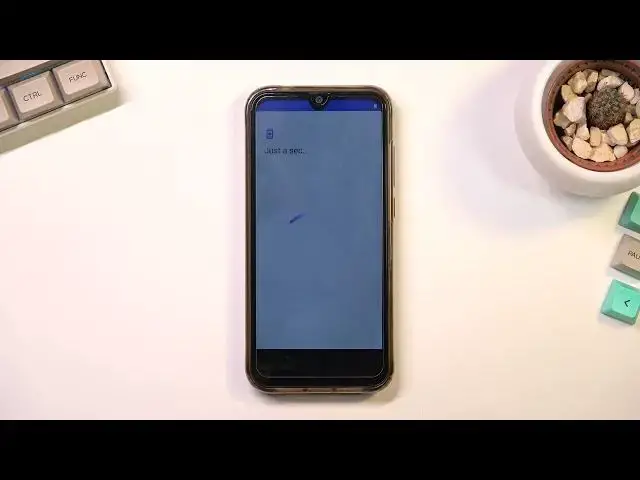0:00
Welcome, and following me is a Cubot R19, and today I'll show you how you can go through
0:11
the setup of this phone. So when you boot it up for the first time, you will be presented with this screen right
0:18
over here. And what you want to do is find your desired language from the list right here
0:24
So choose the one that you want to use. I'm sticking with English, and from there select Start
0:30
This will bring you to the next page, which is inserting your SIM card. So you could just pop in your SIM card, but I'm actually going to stay away from that
0:39
Now the reason this page is right here, even though it serves little to almost no purpose
0:44
it is strictly for Wi-Fi or mobile network. So you can connect to either some kind of Wi-Fi if you have one near you, or you can
0:53
pop in a SIM card and use your SIM's mobile network instead, and that is so throughout
0:58
the setup process you can log in to your Google account. Now if you choose to skip both of them, the Google login page will not show up throughout
1:06
the setup of your phone, and additionally date and time will not be set automatically
1:12
so you will need to fix it up if it's incorrect, as you can see right over here
1:18
Now that being said, you can still change both of these settings later on once the setup
1:23
is completed by simply connecting to Wi-Fi, which will automatically then set up your
1:28
date and time, and once you connect to some kind of network, you can go into the Settings
1:33
Account, and add your Google account from there as well. Now on the next page we have Google Services, so we have Location, Scanning, and Sending
1:44
User and Diagnostic Data. Now quickly going into all three of these, Location is just a GPS tracking, then Scanning
1:52
allows the device to look for signals like Bluetooth and Wi-Fi, and Send User and Diagnostic
1:57
Data allows Google to spy on you. Now once we move to the next page, you will have the option to set up a screen lock along
2:07
with a fingerprint. Now specifically right here if you check Next, it asks you if you want to select Fingerprint
2:15
and Pattern, Fingerprint and PIN, or Fingerprint and Password. That is because we've selected that we want to set up a fingerprint
2:22
If you choose to skip, it just asks you if you want to use the screen lock itself
2:27
The reason why it asks you if you want to use PIN, Pattern, and Password along with your fingerprint is because you don't have really an option to set up a fingerprint alone
2:36
You still need to have some kind of other way of unlocking your device with a physical
2:41
way, that would be PIN, Pattern, or Password. I'll be selecting none of these, so I'm going to select Skip
2:51
And as you can see, this finishes up the setup. If you found this very helpful, don't forget to hit Like, Subscribe, and Thanks for watching