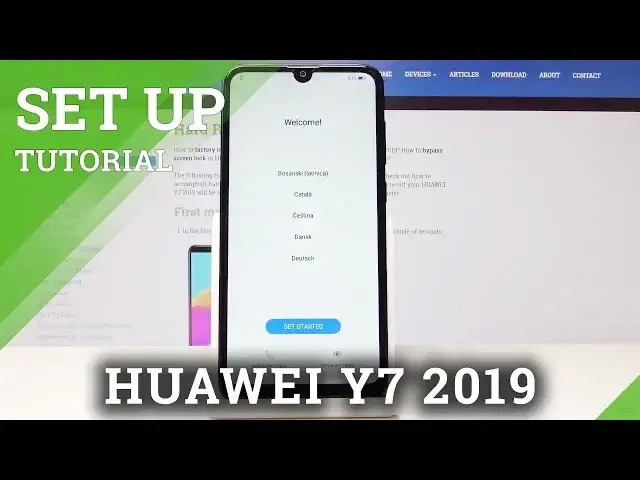0:00
I have here our UI 7 2019 and let me show you how to set up this device
0:12
So at the very beginning you have to select the language that you would like to have. As you can see the list of languages is very wide
0:19
In my case it will be English, United Kingdom and then tap on get started
0:24
Now you have to come along with all terms of use. You can open the details so here just read it and be aware what you are agreeing with
0:33
because you have to admit that you have carefully read and agree to all above terms
0:38
Just click over here and then tap on next. Then you can insert your sim card but I will skip it for now and connect to your Wi-Fi
0:47
network so it's hardrecept.info in my case. Wait a few seconds until it's connected and then tap on next
0:59
Now give your device a while to check all the information. And now you can log in with your Google account so enter your email address or phone number
1:12
In my case it's email. If you do not have an account just create a new one by clicking over here
1:27
And gmail.com. And once it's entered just tap on next
1:38
Then it's time to enter the password. Just let me show you. If you click on this eye icon here you will be able to see what you are entering
1:45
So just give me a sec to enter mine. And once it's typed just tap on next
1:59
Now you have to come along with all terms of service and privacy policy and then tap
2:04
on I agree. Wait a few seconds. And now here you can select the service of Google which we would like to have
2:15
So for example Google backup or you can switch it off. Improve local accuracy or some others
2:21
So it's just up to you what you would like to have or which one you would like to turn off
2:27
And then tap on accept to confirm your selection. Now you can have an access to your assistant with voice match but I will skip it
2:38
Also you can create a UI ID to access the following services. So as you can see cloud, app gallery, themes, video, music and also find my phone
2:46
But I will skip it for now. And then you can enable cloud or no
2:54
So I will also skip it. Yes, please skip the cloud. And now you can set your device protection so you can set fingerprint, face unlock or password
3:06
But I will also skip it. You can set it later. Now you can enable all services
3:13
And you can join user experiments improvement project by I will skip it as well
3:20
Now you can import data if you have some old phone. You can simply import the data from it from Android from iPhone from Huawei or Google
3:28
cloud backup. Okay, I will finish it without it. Set as new device. Yes. Okay
3:35
Confirm it. And as you can see all is set. So just click on all set
3:47
And now you can start using your device. You can change wallpaper, add some contacts or do whatever you want to
3:53
So that's it. Enjoy your Huawei Y7 2019. Thank you for watching
3:57
Please subscribe our channel and leave the thumbs up