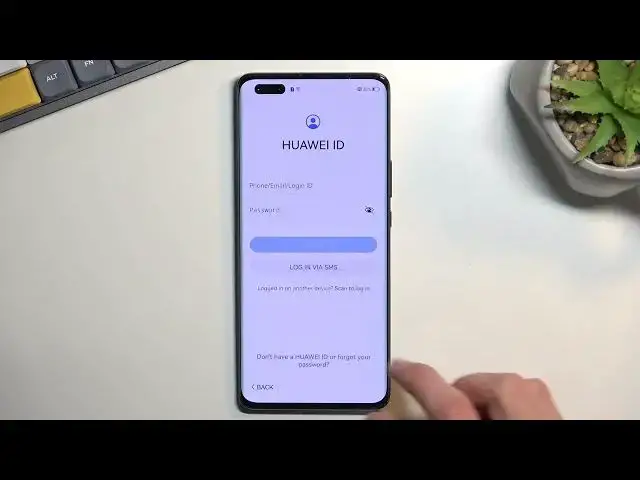Find out more about performing the first configuration in Huawei Nova 10 Pro:
https://www.hardreset.info/devices/huawei/huawei-nova-10-pro/tutorials/
Hello. Let us show you how to perform the first configuration on your Huawei Nova 10 Pro. We will assist you in setting up your device after it has been launched for the first time. Thank you for watching our video. If you want to know more about your Huawei Nova 10 Pro, visit our YouTube channel.
How to set up Huawei Nova 10 Pro? How to perform the first setup in Huawei Nova 10 Pro? How to do the first configuration on Huawei Nova 10 Pro? How to start using Huawei Nova 10 Pro?
#DeviceSetUp #FirstConfiguration #HuaweiNova10Pro
Follow us on Instagram ► https://www.instagram.com/hardreset.info
Like us on Facebook ► https://www.facebook.com/hardresetinfo/
Tweet us on Twitter ► https://twitter.com/HardResetI
Support us on TikTok ► https://www.tiktok.com/@hardreset.info
Use Reset Guides for many popular Apps ► https://www.hardreset.info/apps/apps/
Show More Show Less View Video Transcript
0:00
Welcome. And for me is a Huawei Nova 10 Pro and today I'll show you how you can go through this setup of this phone
0:10
So when you bought it up for the first time you'll be presented with the welcoming screen with the most stupid language selection because they wanted to make it graphic
0:19
So here you have the dumbest bubbles which you just kind of get confused by them
0:25
Find your desired language simply selected from there. like yet started. There we go
0:33
And then you can select your region in a more normal way. I'm surprised they didn't give you a globe that can spin around
0:40
Anyway, it's selected on the UK. I'm just going to keep it on here even though it's incorrect
0:45
I don't really care that much. Then we have terms of use, so obviously you need to select that I have read and agree to them
0:51
Otherwise, you want to be able to use your brand new device. Insert SIM card
0:56
Obviously, you can pop in a SIM card. Now this is just an optional step. assuming you can connect to Wi-Fi
1:04
The reason why I mentioned this is because Huawei decided to be effing obnoxious about needing internet connection of some kind of sorts
1:15
So you can not finish up the setup of your brand new phone without internet connection
1:22
That would be through a SIM card or Wi-Fi. Why, I have no freaking clue
1:27
there is no explanation for this anywhere and just to kind of clarify for people that will be like
1:35
oh it's needed no it's it's not it's not every other phone can do it without it
1:39
and the only other phone that does this is iPhone because it's iPhone I'm not even going to try to fight this
1:48
and Samsung but Samsung only requires you to connect to network through the first very first setup later on if you
1:57
the device you can go through the setup without it here every time you reset the device
2:01
you need to connect to network no matter what and I normally would consider maybe for
2:08
warranty purposes but hey this device already went through an initial setup so there's no reason
2:13
for it as you can see next button is just completely done get effed if you want to set up your
2:19
device as a however you want the setup is now not catered towards you it's catered
2:25
towards Huawei. So I'm going to set up, select, network and get forced into signing into it
2:32
All right, and then once you want to type in, we have a user agreement for a freaking keyboard
2:47
There we go. Now we can actually continue with our setup. Data and privacy. It's a freaking joke. It's Huawei. There is no privacy
3:03
Device protection Now here we can just set up some kind of protection to our device we have three different methods of going about it fingerprint face recognition and pin pattern or password
3:12
now if you're planning to set up a fingerprint or end face recognition you are also required to
3:18
select a screen lock that be pin pattern or password now the reason for this is if something
3:24
happens to your fingerprint maybe you cut your finger or your face or both of them you just simply
3:30
lose access to your device and also there is room for error in terms of like
3:35
recognition of fingerprints and faces so obviously a physical method will circumvent those problems and yeah so that's the reason why you need to
3:49
also set up a pin pattern or password with when you're choosing any one of those
3:54
now I'll only set up a pattern right here so once you top on it it automatically
3:59
opts into a six-digit pin but it can change unlocking method and select
4:04
something else which like I said I'm going to select a pattern there we go we
4:11
can select done now it brings me back to selecting other unlocking methods like
4:17
fingerprint and fixer recognition I'm going to skip this Huawei ID this will
4:23
give you access to cloud app gallery Huawei video I'm not sure why you want to
4:27
use that exclusive offers very vague explanation of what it gives you access to, members discount and a VORB hotline
4:37
So for the most part, you will most likely need to either create one, create a Huawei ID
4:44
or logged in with one, either now or later. And the reason I mentioned this is because if you're planning to download any kind of application
4:52
you will need to do it using the app gallery. And to do so, you will need to be logged into Huawei account
4:58
So there we go. Now I'm not planning to do any of that, so I'll just select next and skip this
5:04
Now, in just typical fashion of Huawei being an absolute annoyance, copying Apple in the every worst way they possibly can
5:15
they kind of give you this page to log into our Huawei ID with no freaking skip button
5:21
Because they have to hide it by don't have a Huawei ID, forget your password, without even including the option that, yeah, you can skip it through here
5:29
So I'm telling you if you don't want to sign in right now you can do it by selecting the forgot one
5:36
option and selecting maybe later and then leave It's baffling to me
5:45
Anyway, moving on we have some media services So enable Huawei video services and then enable why book services
5:54
You can read exactly what these do. I don't really care So I'm gonna select later
5:59
M HMS care so again some more stuff from Huawei these are like they more naming I don even remember what this is about But we have some settings add ID statistics so just kind of when enabled your information
6:18
will be used to evaluate and improve the performance of advertisements. If you want this for some unexplained
6:30
reason, you can keep this on, but for everybody else, I recommend you to turn this off
6:36
It's just creepy, to be honest. So I'm going to disable this and go back
6:44
And also personalized aids, I mean ads. I'm going to also turn that off because it's basically the same thing as ad ID
6:52
So, yeah, I don't want to have ads or my phone basically spy on me
6:57
to give me the best ads on the given day of the week of what I'm talking about or searching for
7:05
so I just consider that to be way more intrusive than it should be and disable it
7:12
Auto update, you can keep this on, but stupidly it's the only thing that is actually disabled by default
7:18
Go figure. Auto update, if I actually go back, I'm going to quickly go into it maybe
7:27
So this basically enables the automatic update of your device when a new version comes out
7:32
It will automatically download it and install it overnight. So it's actually a pretty nice thing to have enabled
7:37
but for some reason why we decided to turn it off, and unlike, they could have just flipped it around
7:42
turn off all the creepy shit and keep the good stuff on
7:46
but they decided to, no, I just... I'm basically speechless here. Anyway, enhanced services
7:54
you can read exactly what these do if you want them, enroll, if you don't, just select no thanks or later
8:00
User experience improvement programs, again, same thing. Share ytics. I don't think it really matters what you select if you want to share or not
8:11
They basically have access to everything. So anyway, location services. I'm going to select later
8:18
I believe this will turn off GPS tracking by default. So there we go
8:24
And then keep your software up to date. So enable overnight. It's kind of weird considering we already had the update or auto update
8:33
so this is again the same thing it was disabled there but you can now enable it through here
8:41
on a separate settings page not sure why it showed up before then so as you can see it does exactly
8:46
what i said so enables overnight and it's being updated somewhere between 2 a.m. and 4 a.m
8:54
so there we go and if you don't want to have your auto update overnight enabled you can
8:58
select it right here update manually which will require you to go into the settings and search for
9:03
updates yourself and then choose to install them. Anyway, next page, we have the option to import data
9:10
So we have a couple of the ways of doing it. Move data from another device Restore from a Huawei Cloud backup or set up the device as new So the first two allow you to back up The second one just doesn do anything
9:22
Now to quickly extend on these, move data from another device will allow you to move the data from any kind of phone
9:33
It will only require you to download the phone clone application, which can be done through Play Store, assuming it still works
9:40
if it gives you some kind of error problems because it's an older version of it
9:45
you can search online for it and most likely you will find Huawei website
9:50
where they will allow you to download it at the APK from their website
9:55
Now the reason why I mentioned this like downloading from a browser, which normally is not a thing, is because this is again Huawei
10:01
So they don't have access to Google services anymore and they can also no longer update their application on the app store
10:10
So that's why you might need to side load it. Now, when it comes into restoring from the Huawei Cloud
10:18
you do need to have a Huawei device that you can create that backup from
10:23
So your old device would also need to be a Huawei. And then all you would do is just log in with the same account that you have on your old device
10:30
to this one and you can do it like that. But assuming your old device is not a Huawei, the only way of doing so would be through the first option
10:38
and if you don't want to basically bring up your older data to this device
10:43
just select setup as new. And this will then give us an option to use gesture navigation
10:50
Now by default, it tells us to learn them. So try gestures, and if you don't want to, tough luck
10:55
You just need to first try them and then close it off if you don't want to actually try them
11:01
Here it gives you just a quick guide on how to use them. I already know how to use them, so I'm not even going to bother
11:06
And then it gives you the option to finish, which if you select finish, it will use gesture navigations as a default navigating alternative for your device
11:15
Or, if you want, you can select right here change navigation method
11:19
And this will select the buttons by default. And when you finish now, you'll have the actual like three button navigation on the bottom
11:29
Now apparently, before it actually finishes up, it also tells us to install some popular applications from the app gallery like TikTok
11:38
and majority of them look to be games. We have a bank account application
11:46
But yeah. Honestly, I don't want any of them, so I'm going to select all
11:50
and then de-select all, because it's the quickest way to just deselect all of them
11:55
And then I can go to the next page, which automatically takes me to home screen
12:00
So there we go. There was a quite long video on setup of this device. I decided to go a little bit more in-depth
12:06
into certain things than I probably. we should have, but if you found this video helpful, then forget to head like, subscribe and thanks for watching
#Mobile Apps & Add-Ons
#Other