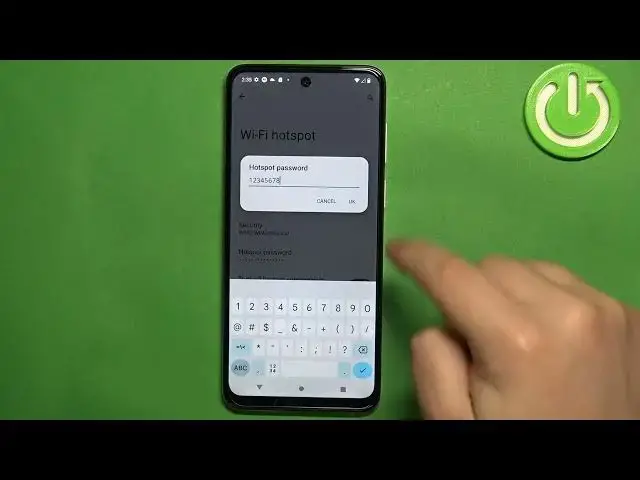0:00
Welcome! In front of me I have Motorola Moto G23 and I'm gonna show you how to
0:05
set up and enable the portable hotspot on this phone. Basically if you want to
0:11
share your mobile network as a Wi-Fi with other people. First we need to open the settings on our phone. You can do it by swiping up on
0:25
the home screen to open the app menu and then you can tap on the settings icon to
0:30
open the settings. In settings find the option called network and internet and
0:34
tap on it. Here select the option called hotspot and tethering and then tap on
0:42
Wi-Fi hotspot. And here we can turn on the hotspot, turn off the hotspot and set
0:49
up some settings or customize some settings for it. First let's change the
0:54
settings for it before we enable it. So let's tap on hotspot name and here we
0:58
can change the name of our network or our hotspot. Like this. Next we have security option. If you tap on it you can select the
1:15
security type and you have different protocols like WPA3 personal, WPA2 personal and WPA2 slash WPA3 personal. Select the one you like. I recommend to
1:27
use the WPA2 and WPA3 personal. Also if you select none option the password will
1:34
be disabled. You will have no password on your network. So I don't recommend to
1:38
use that option but you also can do it. And once you select the security type
1:43
you can tap on hotspot password. And here you can check the password or you can change it
1:55
Like this. You can also turn on or off the options like turn off hotspot
2:01
automatically. This option basically when it's enabled what it does it will disable
2:06
the hotspot if no devices are connected to it. And next we have extend
2:11
compatibility and you can enable this option if you want other devices to be
2:16
able to find this hotspot. Okay and once you're done with the settings you can
2:20
enable the hotspot by tapping on the switch right here. You can use the QR
2:27
code to let people connect to your network by scanning the QR code if you
2:32
want to. And if you want to disable the hotspot you can open the Wi-Fi hotspot
2:37
settings and tap on the switch again. You can also use the control panel to enable
2:42
and disable the hotspot. To do it swipe down from the top of the screen to open
2:46
the control panel. Do it twice like this. And on the control panel the hotspot
2:52
icon will appear once you enabled at least once. And you can tap on this icon
2:58
to enable the hotspot and you can also tap on it again to disable it. You can
3:03
also press and hold on this icon to go to the Wi-Fi hotspot settings. Okay and
3:09
that's how you set up and enable the portable hotspot on this phone. Thank you
3:15
for watching. If you found this video helpful please consider subscribing to
3:19
our Channel and leaving the like on the video