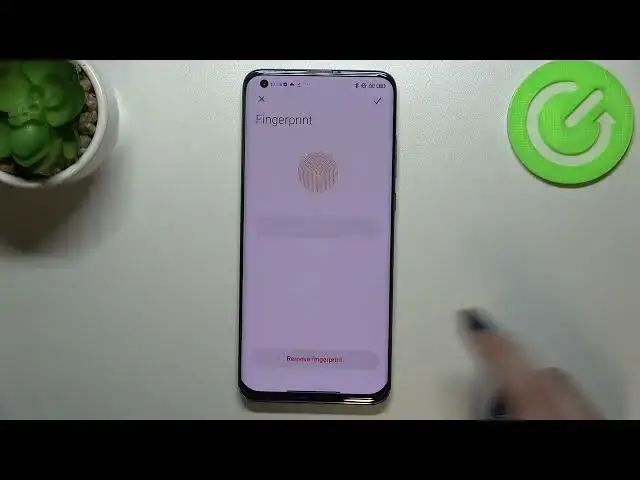0:00
Hi everyone! In front of me I've got Xiaomi Mi 10 Pro and let me share with
0:11
you how to add the fingerprint to this device. So first of all we have to enter
0:15
the settings and now let's scroll to find the passwords and security. And as
0:21
you can see right here in this very first panel we've got the fingerprint
0:25
option so let's tap on it and here we've got the very first step of adding the
0:29
fingerprint so we have to add an additional screen lock. Of course if
0:33
you've got one currently set no worries it will be just transferred to
0:37
another step. If not you really have to do it because if for some reason the
0:42
fingerprint sensor won't work then you will still be able to unlock your device
0:46
without the need to go through the hard reset operation which will wipe out all
0:51
the data. So it's very important you really have to do it before adding the
0:55
fingerprint. Actually you cannot skip this step. So let me pick the
1:00
pattern. Of course you can pick any option you want to. Here we've got
1:05
the information which I've just set to you so just tap on got it. Here we have
1:10
to set the pattern so let's draw it, redraw it and confirm. Here we've got the
1:17
information also about using a screen protectors let's say because if they
1:23
will not be compatible with this device they may affect the fingerprint sensor
1:27
so be aware about that. And here finally we can add our fingerprint to this
1:34
device. Here we've got the scanner so all we have to do is to simply put our
1:38
finger on the sensor and right now we have to do it multiple times in order to
1:43
add our fingerprint fully and try to catch every corner for better
1:48
recognition. It may take some time. Okay and as you can see we just successfully saved our fingerprint so
1:58
let's tap on done and we've been immediately transferred to all settings
2:02
or options connected to the fingerprint. This is the fingerprint we just added
2:06
After tapping on it we can rename it which is quite cool option especially if
2:10
we've got a lot of a lot of fingerprints added. You can also remove it here but
2:16
let's tap on the stick icon if you are ready and as you can see we've got also
2:20
the option to add the fingerprint so probably up to five I mean you can add
2:27
up to five fingerprints. Under it we've got the option to decide
2:34
for what we want to use the fingerprint for. So definitely the lock screen is
2:38
turned on of course you can turn it off if you want to but you can also use it
2:41
for the privacy password, upload shortcuts or the fingerprint payments. It's up to you I will leave it like this and here you've got the others so
2:50
you can change the fingerprint animation or decide if you want to show the
2:54
fingerprint icon when the screen is off and you've got the information that it
2:58
increases the power consumption and so on and so on. Again it's really up to you
3:03
I will pick maybe the animation. Okay we've got only four different options so
3:11
okay we can stick with the neon. All right so after adding the fingerprint we
3:16
can finally check if it is working so let me lock the device and as you can
3:20
see I've left this option with the fingerprint scanner turned on so I have
3:28
no idea why it is not. Okay after tapping on it you can see it so let me put my
3:32
finger on the sensor and as you can see the device is unblocked which means that
3:36
we just successfully added our fingerprint to it. So actually this is it
3:40
this is how to add the fingerprint to your Xiaomi Mi 10 Pro. Thank you so much
3:44
for watching I hope that this video was helpful and if it was please hit the
3:48
subscribe button and leave the thumbs up