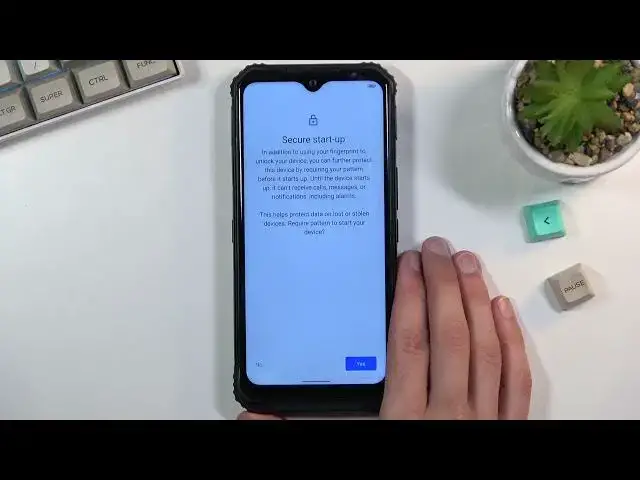0:00
Welcome, Enfnomi is a dodgy S95 Pro and today I'll show you how to go through the setup
0:14
process of this phone. So when you put it up for the first time, you should be presented with this screen right
0:20
over here. So to get started, simply tap right here and find your desired language, which I'll be
0:28
sticking with English anyway. And then select Start. This will bring you to the SIM card insert page
0:35
Now this step is here strictly for the mobile network, so you can either insert a SIM card
0:40
or connect to Wi-Fi. Either one of those will give you the option throughout the setup to log into your Google account
0:48
And additionally, date and time will be set automatically. If you choose to skip both of them, you will not see the Google login page throughout the
0:57
setup process. And additionally, date and time will appear throughout the setup just so you can fix it up
1:03
And I'll be skipping both of them because I'm not planning to log into Google account
1:08
right now. And as you can see, there is the date and time which can fix up
1:12
Now if you're planning to log into your Wi-Fi, as an example, later on, you can just leave
1:16
this as it is. Don't bother with it. And once you connect to Wi-Fi, it will automatically set it up anyway
1:23
Now from there, we have Google services. So we have things like location, scanning, and sending user and diagnostic data
1:29
So briefly going over all of those is we have location. So this is basically GPS tracking, allows scanning, allows the device to look for things
1:38
like Wi-Fi and Bluetooth signals, and then sending user and diagnostic data, allows Google
1:44
to basically gather data on you and send it to themselves. So this is the creepy stuff right there
1:49
I'm going to turn that off. I don't really like that. So there we go
1:54
And from there, we can scroll down, select accept to go to the next page
1:59
Which brings us to the screen lock options. So we have fingerprint and also just a screen lock
2:05
If you're planning to use a fingerprint, you will be required to set up a screen lock
2:10
But other way around is fingerprint is not a requirement. That is so something would happen to your finger, you still have some kind of way to
2:17
access your device. So I'll be sticking just with the pattern. So I'm going to select right here pattern or fingerprint and pattern
2:25
And this brings me up to the secure startup, which I don't recommend using
2:30
Primarily just because it's more of an annoyance. What it does is when the device, for instance, dies, and you need to power it back on, or
2:39
you just turn that off when it's booting up, it will stop midway through the boot up, force
2:45
you to put in your pin, pattern, password, wherever you have chosen
2:48
And then it will finish up the boot up, bring you to the lock screen where you need to provide
2:52
that same pin, pattern, password once again. So no thanks. It's just a little bit of an annoyance
3:01
Then I can actually set up a screen lock. So I'm going to draw my pattern
3:05
Next, I'll redraw the same pattern once more and confirm it. And I'm only planning to use a pattern right here
3:13
So as you can see, it brings me to the fingerprint. So I'll select skip right here because I don't want to use it
3:19
And then this brings us to the system navigation. So you can choose which way you want to navigate to your device
3:25
You have the three button navigation, the OG version of it. Or you have the gesture navigation, which you can see right now being active
3:34
And this is what I'm going to be sticking with. I prefer the actual gestures over the buttons
3:42
So anyway, once you go through that, you will be presented with the wireless update
3:47
Now don't be fooled by this name. This is basically a privacy policy and just a user agreement page, which you need to agree
3:57
to both of them before you can actually go and finish your setup
4:03
And as you can see, there it is. It's now finished and you can use your device however you like
4:07
So if you found this very helpful, don't forget to hit like, subscribe, and thanks for watching