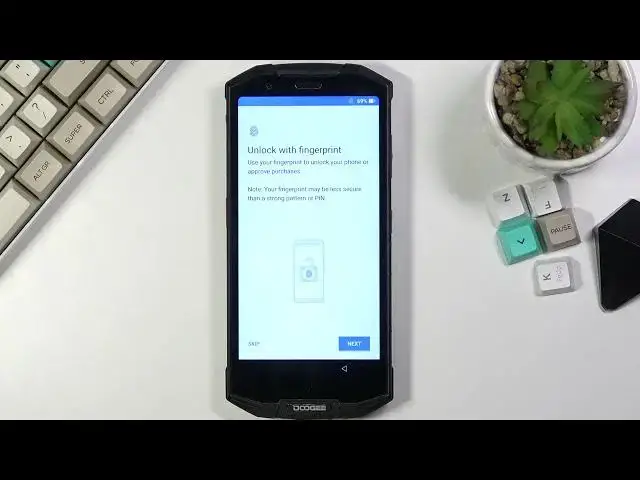0:00
Welcome, in front of me is a dodgy S7D and today I'll show you how to set up your device
0:12
once you boot it up for the first time. So this should be the first screen you see and all you need to do here is select your
0:20
desired language. Now I'll be sticking with English so I'm just gonna tap on that and select start
0:25
The next page is the network connection to mobile data, so SIM card
0:31
You can insert it if you want to or skip it which will then bring you to the WiFi connection
0:35
so you can connect to WiFi if you want to do that instead. Now you don't actually have to connect to any kind of network, you can skip both of
0:41
them, but by doing so you will lose the ability to log into the Google account throughout
0:46
the process, the setup process, which can still be changed later on after this has been
0:50
completed and also date and time will not be set automatically as you can see right
0:54
here so you need to make sure that it is correct, but for me it is so I'll select next
1:00
Now this will then bring you to the name of the device
1:04
You can fill up anything that you want in here, your name, maybe some nickname, whatever
1:09
you want, you can insert it in here and what will happen by doing so is the device will
1:15
change its name. That will include things like Bluetooth and hotspots and stuff like that so anytime your
1:22
device can be seen by other devices it will show up with the name that you have filled
1:26
right here. Now if you choose to leave this empty it will then name itself and the name will be something
1:31
along the lines of Dodgy S7, basically the brand and model of this phone
1:37
So I'll select next and keep it by default as it is. Then we have unlock with fingerprint so you can set up a fingerprint unlock which will
1:44
also force you to set up a pin pattern or password because you cannot just have a fingerprint
1:50
Now if you want to select just a screen lock but not a fingerprint just select next and
1:54
it will ask you what you want to choose, pattern, pin, password
1:58
So I'll select pattern and before you can actually add it, it gives you the option of
2:03
secure startup. I do recommend against this. I personally don't like it
2:08
What will happen is once the device is turned off fully, like the battery as an example
2:12
dies, when you turn it on it will basically stop the booting up sequence and tell you
2:19
that you need to put in your protection, the screen lock, before it boots up fully
2:25
at which point once it does you have to put that screen lock once again
2:29
So that's why I don't like it. Just adds another step that doesn't really provide any additional benefit in my opinion
2:37
So from here we can now insert our screen lock. So draw it, redraw it the same way once again, confirm it and there we go
2:44
We have now a screen lock set and from here we can skip adding a fingerprint if that is
2:49
something that you don't want to do. You have Google services with location scanning and sending user and diagnostic data
2:56
Now you can tap on the arrow right here to expand the explanation of what this function
3:01
is and if you don't like it, disable it. That's it. From there scroll all the way down, select accept and anything else, control, info, unlock
3:11
screen, I'm just going to select no thanks and this basically brings me to wireless updates
3:16
and terms of service. So I have read and consent form and I have read privacy policy, cool, accept and continue
3:27
and this brings me to the home screen which also finishes up the setup
3:34
So if you found this very helpful don't forget to hit like, subscribe and thanks for watching