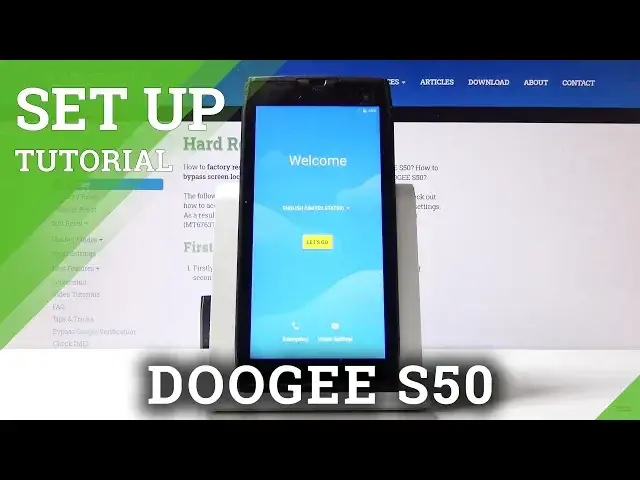0:00
Welcome, welcome to ZDodgy S50 and today I will show you how to go through the setup
0:11
process of the device. So when you first boot up the device you will be presented with the welcome screen where
0:16
you get to choose the language. So select the language that you want to use
0:22
I'm going to stick with English and then tap on let's go
0:28
Welcome to your S50 so I'm going to set it up as new
0:32
I'm going to choose right here. I have get connected so optional connection to Wi-Fi
0:38
If you have one you can connect to it, if you don't you can just tap on don't use any
0:42
network for setup and continue. Then date and time. If you connect to network it will be set up automatically but because I chose to opt out
0:54
of that one I would have to set it up right now but later on I will connect to it so
0:58
I'm just going to not bother setting it up right now. And then you have name
1:02
This is basically optional to change the name of the device. If you leave that blank it will just name it ZDodgy S50
1:11
So we can tap on next. Add a fingerprint. You can also skip this if you don't want to
1:16
If you choose to add a finger like I am right now you will also need to add a pattern, pin
1:21
or password depending on what you want to use. You have a choice between those three
1:25
So I'm going to go with pattern. And then secure startup. I would advise on setting it to no thanks but basically what it does is when the device
1:34
is turning on before it turns on fully it will pop you up with a lag screen and without
1:41
actually putting it in you won't be able to boot the device fully into Android
1:48
Why I'm saying I would advise on not using it is because if you for instance have a pattern
1:55
before the device turns on you have to draw the pattern. Then the device turns on you have to redraw the same pattern once more
2:03
And then if you have a pin on your SIM card you also have to put that in
2:06
So it's just way too much trash that would be opening up and telling you to confirm basically
2:13
before you can actually get to your phone. So I would prefer to have it to not show up
2:19
And let's draw the pattern. Tap on continue. Redraw the same pattern
2:23
Confirm it. And the pattern is set. So all that's left now is a fingerprint which you want to just tap on the back sensor that
2:32
is located right here. Flip it over. There's a square-ish thing right here
2:38
So just flip it back over and start scanning my finger away
2:45
I want to get a good read of your finger all around and basically the middle of it and
2:49
all the edges. But as you can probably see I'm partially just slapping it in the middle just to get
2:55
it quickly done. So then tap on done. Here you have Google services
3:00
So help apps find a location. If you choose to opt out of that one right now like for instance I did, apps that will
3:09
need it they will basically tell you turn on localization or just ask you if they can
3:14
turn it on. And most of the time the apps that ask it are the apps that well don't need any localization
3:22
for instance like home appliances. They don't really need it but yeah Google has to have ways of spying on your apps I guess
3:33
So you can choose whatever you want here. You can also extend it to read it what it does exactly if you're interested in that
3:41
Let's just tap on I agree in this case. And then you have anything else
3:46
If you are connected to Wi-Fi you can actually log into your Google but I just kind of chose
3:52
not to. So let's just tap on all set and we're done. We can log into Google later from settings anyway
3:58
And you can see the device is now fully set up. So if you found this very helpful don't forget to like, subscribe and thanks for watching