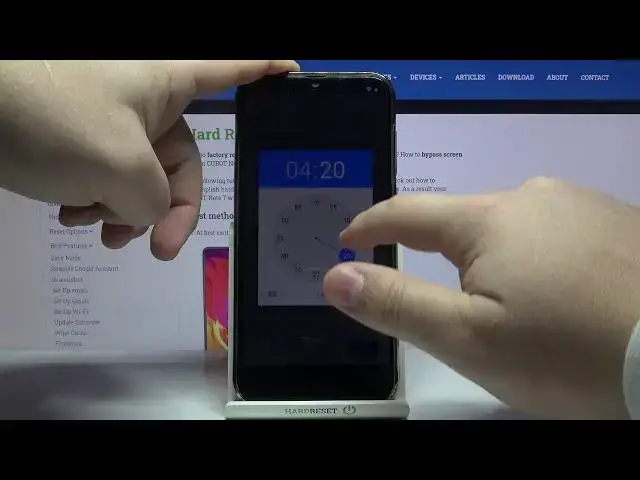0:00
Hi, Infronomy I have QBot Note 7 and I'm going to show you how to go through the first setup on this device
0:13
Let's start by selecting the language. To do it, tap on this text right here
0:19
To open the list of languages, now you can scroll up and down
0:23
Oh my bad. Let's open it again. You can scroll up and down by swiping up and down on the screen
0:29
find the language you like to use and tap on it to select it
0:34
I'm going to select English, so I'm going to tap on English. Here I need to select the region
0:39
So, for example, let's select United States. Down here, you can tap on emergency call to call the emergency numbers if needed
0:48
And you can also tap on vision settings to access the settings for the features like magnification, font size, display size, select to speak and talk back
0:59
Once you're done selecting the language, tap on start to continue. Now you can insert a SIM card into your device if you want to
1:08
but in my case I'm going to tap on skip to skip this step. Here we can connect to Wi-Fi
1:13
You can also skip this step by tapping the skip button right here, but I recommend you to connect to one
1:19
so I'm going to tap on the network to select it, and now I need to enter the password, so give me a few seconds
1:29
and then I gonna tap on if you want to To do it
1:58
tap next and follow the instructions on the screen. But in my case, I don't want to do it, so I'm
2:03
going to tap on don't copy. Now we can login into a Google account
2:19
You can also skip this step by tapping the skip button right here, but I recommend to log into one, so let's tap on here, enter the email address
2:37
Then tap next. Now let's enter the password so give me a few seconds
2:51
And then tap next to continue. He lets tap on I agree
3:07
Now we can set up the date and time settings You can tap right here to change the time zone You can open the list of time zones find the time zone you like
3:32
and tap on it to select it. For example, I'm going to select... Hmm
3:41
Santiago. Below we have date. You can tap on it to change the date
3:46
And here you can swipe left and right to change the... month as you can see and then simply tap on day to select it for example like this one
3:57
and then tap okay to confirm and at the bottom we have time we can tap on it and here you can
4:04
set the time by pressing and holding on this blue circle right here and then oh my bad then
4:11
dragging it around the clock to change the hour and once you're done release it it's gonna
4:18
jump two minutes and do say do the same for a minute like this, then tap okay to confirm
4:23
And once you're done setting up your time and date, tap on next
4:28
Here you can turn on and off some of the Google services
4:32
You can do it by tapping on the slider next to them
4:36
For example, you can disable and backup to Google Drive and other services like use application, allow scanning and stuff like that
4:44
Once you're done, simply scroll all the way down and tap on Accept
4:48
Here we can set up a fingerprint I going to tap next but in you can skip it by tapping Not Now And I going to tap on Not Now
5:14
then tap Skip anyway. Now let's tap next. Here tap on more
5:27
And now you can tap on I agree to set up your voice assistant
5:31
Google Assistant. or you can tap on No Thanks to skip it. I'm going to tap on No Thanks
5:39
Here we can add the debit or credit card to the Google Pay if you want to do it
5:45
Tap on Add a card. But I'm going to tap on skip to skip this step
5:50
And right here we can add another email account, change the font size or change the wallpaper
5:55
Simply tap on the button to open, for example, window to window
6:02
to add another email account, or change the font size or change the wallpaper
6:10
And once you're done, you can tap on done for now, or if you don't want to do it at all
6:15
there will be a button right here. It says no thanks, I believe. And you can tap on it to skip this step altogether
6:22
Let's tap on done for now. how you go through the first setup on this device
6:36
Thank you for watching. If you found this video helpful, please consider subscribing to our channel and leaving the