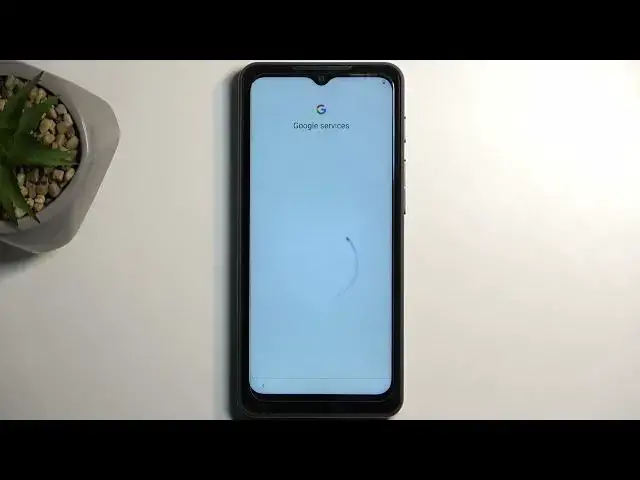0:00
Welcome. I'm Ferdinand from the Kat S75 and today I will show you how we can go through the setup of this phone
0:10
To get started you will be presented with this screen once you boot up the device
0:15
And all you need to do here is select your desired language. Now for me it already selected English so that's what I'm going to stick with anyway
0:22
And then we can select start, which will take us to the next page that allows us to insert a SIM card
0:28
This step is completely optional and if you don't want to insert your SIM card right now that's completely fine
0:33
You can simply press right here, skip, and this will take you to the next page which will give you another option to connect to your WiFi network assuming you have one near you
0:42
Now if you don't, obviously you can set it up offline. Now by doing so it does give us a notification that we basically won't be able to log into our Google account, date and time won't be set automatically
0:54
and what else do we have here, can't sign into your Google account, so that's what I mentioned, restore apps and data
0:59
that is assigned to Google account, get software updates and automatically set up date and time
1:05
So there we go. So when I select, at least I will, select continue, this will take me to the next page which is the Google services
1:13
So we have location, scanning and sending user and diagnostic data. Now if you don't want some of them you can turn them off by just toggling it off, but chances are it's probably still running in the background to be completely honest
1:27
Anyway, from here we can go to the next page by selecting accept and this will allow us to select a screen lock on our device
1:36
By default it will opt into a four digit PIN, but you can change it by clicking right here, lock screen options, and you can choose also pattern or password
1:47
And obviously if you don't want to protect your device at all, you can select skip
1:57
Now we also have unlock your phone by looking at it, so this would allow us to select a face recognition
2:04
but this would take us back to setting up a PIN, pattern or password, which I don't want to do, so I'm going to select skip, skip anyway
2:17
About privacy policy, so here we have some privacy policies, obviously those are not for you, they are for the company
2:27
Limited warranty, we can tap on the link to read exactly what this is
2:36
Satellite connection, ok cool, finish, and this basically finishes up the setup, so there we go
2:43
Now, if you found this video helpful, don't forget to hit like, subscribe, and thanks for watching