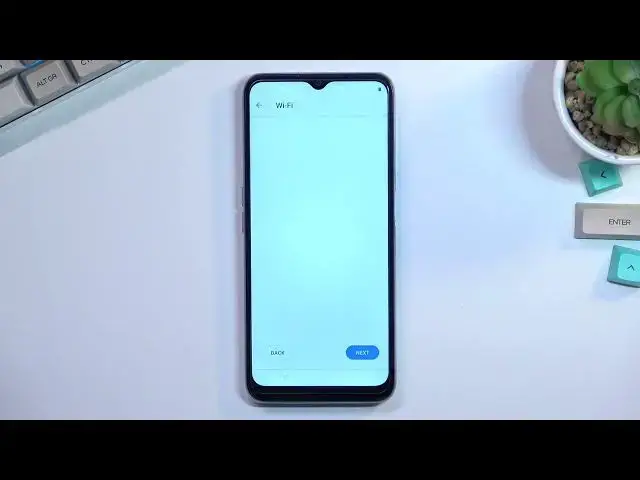0:00
Welcome, the phone is a realme C31 and today I will show you how you can go through the
0:12
setup process of this phone. So when you boot it up for the first time, you should be presented with this screen right
0:17
over here and all you really need to do is find your desired language
0:22
Now I'll be sticking with English, select continue from there and choose our desired language
0:28
Now this will just define the time zone so honestly you can just completely disregard it
0:35
From here I have some legal information, realme smartphone user agreement and user policy
0:42
privacies and stuff like that. Now the first two are required, the second two are optional as you can see right here
0:49
and here. So you don't need to agree to those if you don't want to. In addition you can tap on the little information button right here and then tap on the privacy
0:57
policy which will actually take you to the entire agreement license or whatever it is
1:04
So yeah, you can just go through it, read it if you're interested. It's a nice bedtime story right here as you can see
1:10
From there, probably as every sane person you're just going to check the two boxes and
1:14
go to the next without ever reading a single word from that
1:19
And this will bring us to the WiFi connection page. Now in here you can obviously connect to some kind of WiFi
1:25
You can leave this empty and not connect to any. By skipping any kind of WiFi connection you won't see the Google login page throughout
1:33
the setup process and additionally date and time will most likely not be set correctly
1:38
and also will not be set automatically. So I'm going to select next
1:44
This brings me to Google services. So we have things like location, scanning and then sending user and diagnostic data
1:52
Now quickly going into all three of them, the location is just a GPS tracking for the
1:57
phone so as an example Google Maps can give you an accurate route to your destination
2:02
Then below that we have allow scanning which just allows the device to look for signals like WiFi or Bluetooth
2:06
And below that we have send user and diagnostic data which allows Google to get their data on you and send it to themselves
2:11
Which is a little bit creepy so I'm just going to uncheck this and just go to the next page
2:19
This will allow us to set up some kind of screen lock protection to our phone
2:24
Now as you can see we have three different methods of going about it
2:28
We have fingerprint, face recognition and password which includes pin pattern or password
2:34
Now when it comes down to setting up some kind of like locking method right here, if
2:40
you want to use face recognition or fingerprint you will always be also required to set up
2:44
a pin pattern or password. The reason for that is if something would happen to your face or your finger or for
2:50
instance to the device's fingerprint reader or the camera, you can still access the device
2:57
in some kind of other way. And obviously the fingerprint might be the one that is most prone to changes
3:05
If you cut your finger, which tends to happen, you just literally lose access to your phone
3:11
So that's the reason for you needing to set up some kind of like physical way of unlocking
3:15
the device. Now I'm going to skip this actually. So let's select skip right here and this looks like it finishes up the setup
3:25
So let's select get started and we are now presented with the home screen
3:32
So if you found this video helpful, don't forget to hit like, subscribe and thanks for watching