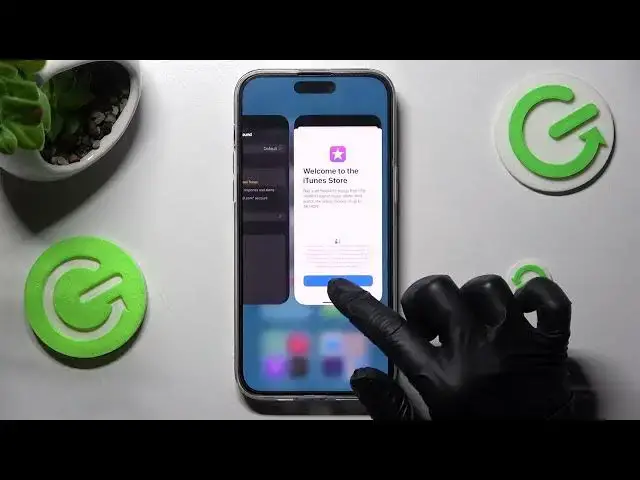0:00
Hi! In front of me is iPhone 13 Pro Max and today I would like to show you
0:07
how you can set up an alarm clock on this device. First of all you need to find clock app and when you find it click on it
0:21
Now choose alarm over here next to world clock and create your own by tapping on this plus icon at the top right corner
0:31
Then set up an hour. Following that you need to click on repeat and tap on days of the week that you wish to set up
0:40
I would go with every Friday and every Wednesday. When you're ready click on the back button at the top left corner
0:49
Now you can click on label. Label your alarm however you wish to if you wish to
0:54
and click on this green switcher next to snooze to switch it off or on
1:00
Finally click on sound. Now you can click on Tune Store. Download all purchase tones over here if you wish to
1:10
And then login to your iTunes or go back. Tap on one of those ringtones
1:19
And select the back button. If you wish to you can always go into sound again
1:23
but this time click on pick a song over here and select music from your library
1:31
You can also select vibration at the top and select the best vibration pattern for you by clicking on the chosen one like rabbit
1:41
You can also disable them completely by selecting none or select synchronize option
1:48
If you want to you can even choose create new vibration and create your new vibration pattern over here
1:56
First of all you need to tap it in and then choose stop at the bottom right corner
2:01
Now you can play it by clicking on the bottom left one. If you want to redo it you need to click on stop
2:07
and then select record at the bottom right corner as well. Then repeat it
2:15
Stop it when you're ready. And save it by choosing save at the top right corner
2:21
Now you can name your vibration pattern however you wish to and save it by choosing save
2:31
If you wish to set it up you need to click on it and then select the back button
2:37
Finally save your alarm by choosing save over here at the top right corner
2:42
As you can see mine was successfully created. You can switch it off completely by tapping on this switcher next to it
2:49
and turn it back on the same way. If you wish to edit it you need to click on it
2:55
make your changes and tap on save again. In order to get rid of your alarm click on it
3:01
but this time select delayed alarm over here and now it's gone
3:06
Thanks so much for watching. If you enjoyed this video leave a like, comment
3:12
and definitely subscribe. Bye