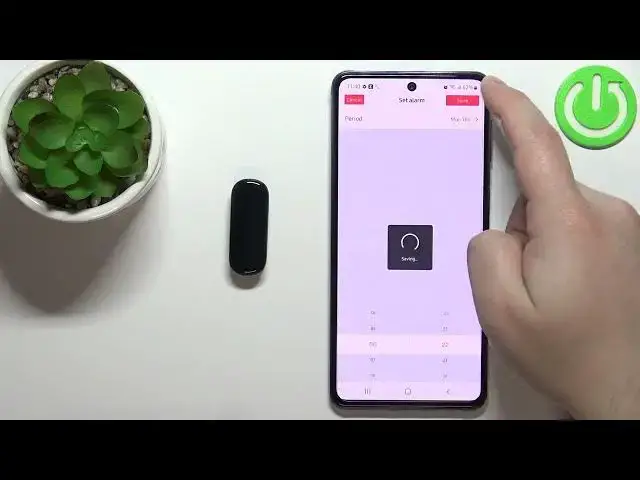0:00
Hello, in front of me I have Amazfit Band 5 and I'm gonna show you how to set up the
0:11
alarm clock on this device. Before we start, your band needs to be paired with a phone via the ZEPP application
0:20
Once the devices are paired, we can continue and open the ZEPP application on our phone
0:26
Let me close this quickly and reopen it like this. Once you open the ZEPP application, you should see the homepage
0:35
Now let's tap on the profile icon, select our Amazfit Band 5 from the list of devices
0:43
and here you should see the device page for your Amazfit Band 5
0:49
Find the option called alarm and tap on it. As you can see, we have the list of alarms right here
0:57
We can enable or disable the existing alarms by tapping on the switches next to the alarm
1:03
like this. We can tap on the existing alarm to edit it
1:08
Basically, we can change the settings of it. And what you can edit is basically you can change the days on which the alarm is gonna
1:20
be active. And you have once, if you select this option, it's gonna vibrate only once because the band
1:26
doesn't have sound. So it's gonna be vibrating instead of ringing. Next we have every day
1:31
If you select this option, it's gonna be vibrating every day. And if you select Monday to Friday, it's gonna only work on weekdays
1:39
And of course, if you select custom, you can select specific days if you want
1:45
And once you're done with the days, you can set the hour on which the alarm is gonna activate
1:50
by swiping up and down right here. And once you're done, you can tap save to save your settings like this
1:57
You can also add your own alarm by tapping on add. Set the settings the same way as you did when you were editing
2:05
Basically, we have the period like that, hour, and then save. Okay, we can also remove the alarms
2:17
To do it, tap on the edit button and tap on the delete button next to the alarm
2:24
Oh, my bad. Let's tap on edit again. Remove almost all of them like that
2:32
Okay, leave only one, and then you can tap on done. And once you're done setting up your alarms, you can wake up the screen on your smart band
2:44
swipe up or down on the screen to scroll through the menu, find the more option, tap
2:48
on it, and tap on alarm. And you will see the list of alarms you set up in the application
2:54
And you can tap on them, I believe, to enable them and disable them, as you can see
2:59
Like that. Okay, and once you're done, you can close the application
3:04
And that's how you set up the alarm clock on this device
3:08
Thank you for watching. If you found this video helpful, please consider subscribing to our channel and leaving the