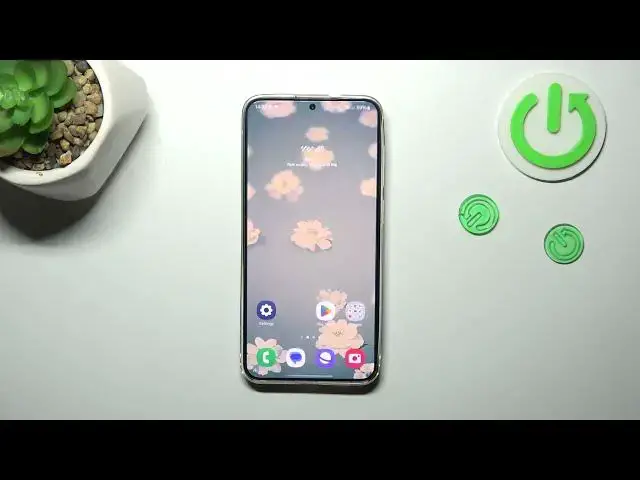0:00
Hi everyone, in front of me I've got Samsung Galaxy S24 plus and let me share with you
0:05
how to change the three buttons navigation into the gestures which I've got currently applied
0:14
So let's start with opening the settings. Let's tap on it and then
0:21
and then all we have to do is to tap on the display. So just go to the top of the
0:28
almost the top of the list. Now we have to localize the navigation bar. Let's tap on it
0:37
and as you can see I've got currently the gestures. If you've got the buttons let me
0:40
quickly set them. If you've got the buttons you can customize them so you can tap on more options
0:46
here. You can reorder the back buttons to personalize them even more. You can decide
0:52
whether you want to use this those options like circle to search and assistant app. It's really up
0:57
to you. I just wanted to show you that if you'd like to stick to the buttons you can customize
1:02
them here. So let's tap on swipe gestures to actually set the gestures and as you can see
1:09
immediately instead of the three buttons we'll have this line which is responsible for some
1:13
gestures. We can tap on more options also and here we can change the gesture sensitivity
1:18
and to be honest I highly recommend to get back to this option after a while of using the gestures
1:23
so you will be able to decide whether you really need this gesture sensitivity to be lower or
1:28
higher. Here we've got also the same options like assistant app and circle to search. There you've
1:34
got also the animation which will show you how to use the gestures but I will explain everything
1:40
in a second. If you'd like to get back to the previous page just by like by using the back
1:44
button just swipe your finger from the side to the center from the left or the right side it does not
1:49
matter it works the same. You can see this arrow so release the finger and you'll go back. The same
1:54
situation from the right side. If you want to get back directly to the home page swipe your finger
1:59
from the bottom to the center of your device do it fastly. It should be a short and quick motion
2:04
like that and if you want to open the recents repeat the motion but this time simply elongate it
2:10
So just hold your finger somewhere here and after that you will see the recents. All right so that
2:16
will be all. Thank you so much for watching. I hope that this video was helpful and if it was
2:22
please hit the subscribe button and leave the thumbs up