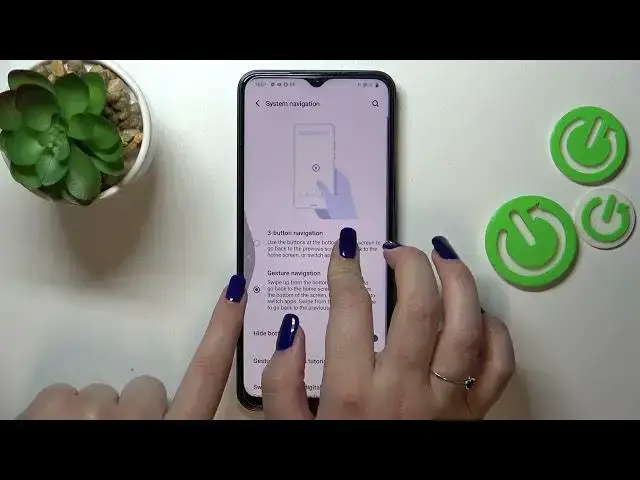0:00
Hi everyone! In front of me I've got Vivo Y35 and let me share with you how to change this
0:05
navigation type with the buttons to the gestures. So first of all we have to enter the settings
0:14
and now let's scroll down to the very very bottom to find the system. Now as you can see we've got
0:20
the system navigation option which is at the very top so let's enter and here we've got two
0:25
different options from which you can choose. So currently of course we've got this three button
0:29
navigation and just a quick disclaimer before we will actually set the gestures. Here you can
0:36
customize it so you can reorder the position of the icons, you can change the icon style and so on
0:44
It's up to you but if you'd like to change the gestures just tap on this option right here and
0:51
as you can see here we've got the animation of how to use the system navigation and the gestures
0:56
navigation but no worries of course I'll show you how to do it. Here you can customize it so you can
1:02
hide the bottom bar which appears instead of the three buttons navigation and I'd like to turn on
1:08
this option I'd like to have a clear view. You've got the navigation tutorial of course you can tap
1:13
on it and go through it learn how to use them and here you've got the option to swipe to bring up
1:19
digital assistant. It's up to you it can be turned on or off just as I said up to you. So right now
1:27
basically how to use the gestures. So if you'd like to get back so simply like by using the back
1:33
button you have to swipe your finger from the side to the center of your device and as you can
1:38
see here we've got this arrow. Now we can release the finger and as you can see we just got back to
1:43
the system. What's more you can do it also from the other side so it doesn't really matter you can do
1:48
it from the left or the right side it works the same. If you'd like to get back directly to the
1:53
home page then all you have to do is to simply swipe your finger up fastly just like that and
1:58
as you can see we've got the home page and in order to open the recent just do the same motion so
2:04
swipe your finger from the button to the center but this time do it kind of slowly and hold your
2:10
finger in the middle and as you can see after releasing you can see all previously opened ups
2:16
So basically that's all this is how to change and the navigation type in your Avivo Y35
2:23
Thank you so much for watching I hope that this video was helpful and if it was please hit the subscribe button and leave the thumbs up