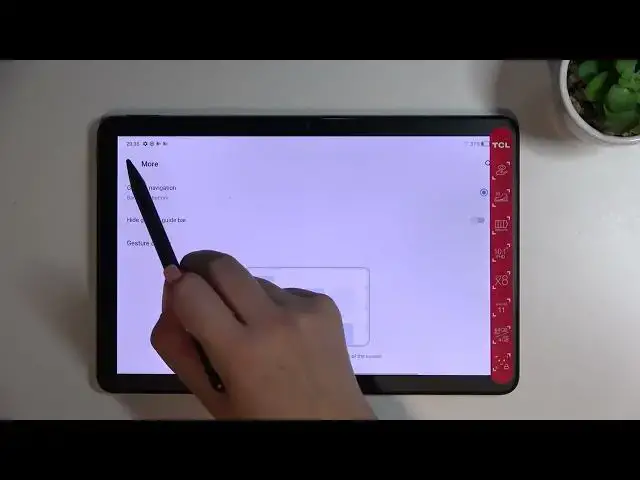0:00
Hi everyone, in front of me I've got a TCL Nextpaper 10S and let me share with you how
0:13
to change this navigation type with the buttons to the gestures. So first of all we have to enter the settings and now let's scroll down in order to find
0:22
the buttons and gestures. Now let's tap on system navigation and as you can see right here we've got let's say
0:28
three different options from which we can choose. So currently we've got this buttons option applied and if you will decide that you want
0:35
to stick with this option, that you don't want to change it to the gestures, then here
0:39
you can customize it. So as you can see you can change the position of the icon so you can reorder the back button
0:46
and the recents together so just switch the places. It's up to you of course which option is most comfortable for you
0:53
But I will change it to the gestures and let me begin with this more option
0:58
So let's tap on it and let's turn it on just by tapping on the switcher here
1:03
Of course here we've got the animation of how it works. Here we can also customize it by hiding the gesture bar so maybe first of all let me explain
1:12
So here we've got three different lines and all of them are responsible for different actions
1:20
So for example this one is responsible for opening the recents, this one to going back
1:24
to the home screen and this one to the previous page. You can hide them so you will not be able to physically see them but you will be able
1:34
to still use them of course. But I will not use this option because I'm not really the biggest fan of it
1:41
So let me show you the second gesture option which is right here
1:46
Gesture navigation. So let me turn it on just by tapping on this circle here and as you can see we do not have
1:52
any options which will allow us to customize this mode but no worries
1:59
Here instead of three different lines we've got only this one line which will be responsible
2:03
for two different actions. I'll show you later on. Here we've got also of course the animation but I'll tell you
2:12
So generally if you want to get back to the previous page then all you have to do is to
2:18
simply swipe your finger or the pen from the side to the center of your device
2:26
Just I hope that you could see the arrow which is right here
2:34
So basically that's all you have to do. Simply swipe from the side to the center until you will see this arrow
2:40
And after releasing you will simply get back to the previous page
2:46
It doesn't really matter if you will do it from the left or the right side because it works the same
2:51
Just like that. If you want to get back directly to the homepage then just swipe your finger or pen up from
2:57
the bottom to the center. Just like that. Quite fastly. And as you can see we've got the homepage
3:03
And in order to open the recents just do the same motion here but much slower and hold
3:08
it somewhere here. Just like that. And as you can see right here we've got a part of previously opened up and after releasing
3:16
we can enter the recents. So actually this is it. This is how to set the gesture navigation in your TCL Nextpaper 10S
3:27
Thank you so much for watching. I hope that this video was helpful and if it was please hit the subscribe button and
3:32
leave the thumbs up. And I'll see you in the next video