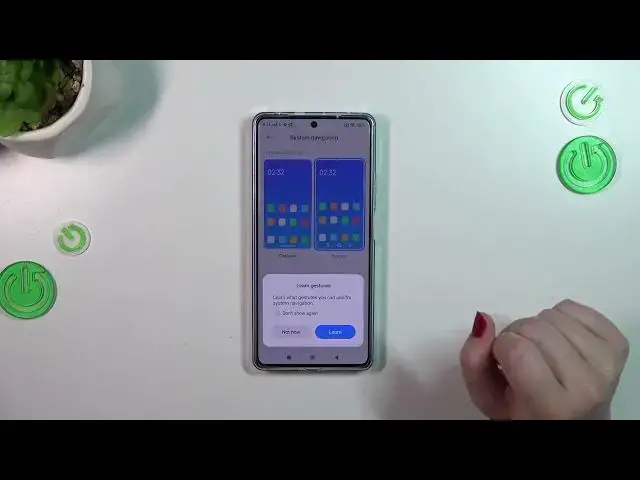0:00
Hi everyone. In front of me I've got Poco F5 and let me share with you how to change
0:04
this navigation type with the buttons to the gestures. So first of all we have to enter the settings and then let's scroll down a little bit to find
0:15
the home screen. Now we have to find the system navigation. As you can see we've got
0:20
a different, a separate section for the navigation. So let's simply tap on it
0:26
And as you can see we've got two different options. Of course we've got the buttons
0:30
applied here. We've got the gestures with the animation of how to use them. What is more a
0:35
quick disclaimer if you will decide that you want to stick with the buttons here you can
0:39
customize them. So you can mirror the buttons which simply means that you can reorder the
0:43
back button and the resend. You can set some button shortcuts or you can disable that
0:49
navigation buttons automatically. It's up to you. If you want to change to the gestures
0:54
just tap on this animation here and your device will ask you if you want to learn the gestures
0:59
So you can go through the tutorial and learn how to use them. I don't want to do it right now. What
1:04
is more I'll show you how to use the gestures. So let me tap on not now and as you can see here
1:09
we've got also some options which we can customize. Instead of the three buttons we've got this line
1:16
which will be responsible for some gestures. If we want to we can hide it and I really prefer
1:22
to have this option turned on because as you can see thanks to this you've got a clear screen
1:26
and you do not have any kind of lines here. Here you've got also the gesture confirmation. You can
1:32
decide whether you want to use it or not just by tapping on the switcher and basically this option
1:39
means that sometimes for example when you're watching a video or playing a game and if you
1:45
want to get back you will have to double your gesture to confirm that you really want to do it
1:50
It's up to you if you want to use it. All right so if we want to get back to the previous page
1:56
just by like using just like by using the back button we have to swipe our finger from the side
2:01
to the center of our device and it does not really matter if we will do it from the left side or from
2:07
the right side because it works the same as we can see here we've got this arrow and after releasing
2:11
the finger your device will simply get back to the previous page. As I said the same situation
2:16
from the left side. If you want to get back directly to the home page so all you have to do
2:20
is to swipe your finger from the bottom to the center of your device. It should be a short and
2:25
quick motion just like that and as you can see we've got the home page and in order to open the
2:31
recents we have to repeat the gesture but this time it should be longer and hold your finger
2:36
somewhere here in the middle just like that and after releasing you can see that here we've got
2:41
the recents. All right so basically that's all. This is how to set the gestures in your
2:47
Apoco F5. Thank you so much for watching. I hope that this video was helpful
2:52
and if it was please hit the subscribe button and leave the thumbs up