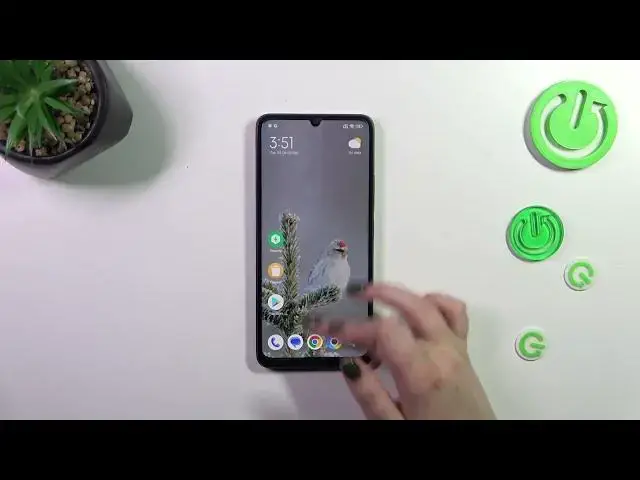0:00
Hi everyone, in front of me I've got a Bacow C55 and let me share with you
0:04
how to change this navigation type with the buttons to the gestures
0:12
So let's start with opening the settings and then we have to scroll in order to find the
0:19
the home screen. Let's tap on it. Then let's tap on the system navigation and as you can see we've
0:25
got two different options. Before we will set the gestures a quick disclaimer if you will decide you
0:30
want to stick to the buttons option. Here you can customize it actually so we can mirror the buttons
0:35
which means that you can reorder the back button and the recents and you can set the button
0:42
shortcuts and automatically disable navigation buttons. It's up to you. But let's focus on setting
0:48
the gestures. Simply tap on this animation. Your device will ask you if you want to go through the
0:52
tutorial and learn. If you want to just tap on learn. I don't want to do it right now. So not now
0:58
And as you can see instead of the three buttons we've got this line which is responsible for some
1:02
gestures which you can check on this animation. But of course I'll explain in a second how to use
1:07
the gestures actually. If you want you can also customize it. You can hide this indicator and
1:14
it's up to you. I think that it looks much much better with the line hidden. And here you've got
1:20
the gesture confirmation and basically in some scenarios in some cases your device will
1:26
ask you to actually double your gesture for example the back gesture to actually confirm that
1:32
you want to do it. It will be extremely useful whenever you will watch a movie or play a game
1:39
So you will not accidentally go back because of the of the back gesture you will accidentally
1:45
perform. Here we've got the gesture demos but let's focus on actually how to use the gestures
1:51
So if you want to get back to the previous page just like using the just like by using the back
1:56
button you have to swipe your finger from the side to the center. You can do it from the left
2:00
side. You can see this arrow so let's release the finger and you will go back and from the right
2:04
side as well. It will it will work the same. If you want to get back directly to the home page
2:10
simply swipe your finger from the bottom to the center and it should be a short and quick motion
2:14
just something like that. And as you can see we've got the home page and if you want to open the
2:21
recents just repeat the gesture but this time elongate it and hold it hold the finger somewhere
2:27
here like that. And as you can see here we've got the recents. All right so that will be all
2:34
Thank you so much for watching. I hope that this video was helpful and if it was please hit the
2:40
subscribe button and leave the thumbs up