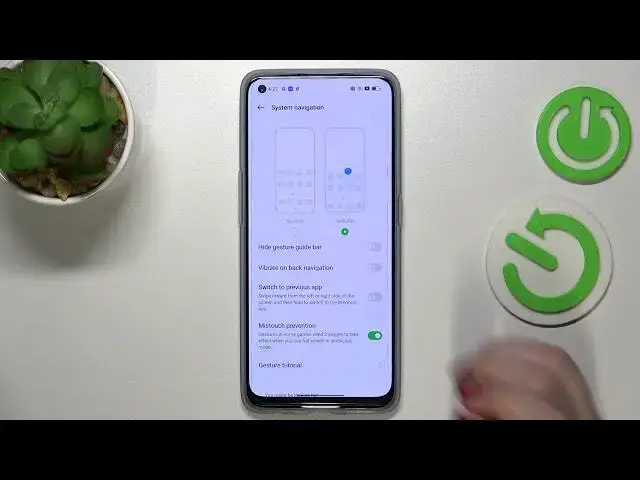0:00
Hi everyone! In front of me I've got Oppo Find X5 Lite and let me share with you
0:06
how to change this navigation type with the buttons to the gestures. So first of
0:13
all let's enter the settings and here we have to scroll down in order to find the
0:18
system settings. They should be actually at the very bottom of the list. Now as
0:23
you can see at the very top on the other hand we've got the system navigation so
0:26
let's enter. And here we've got two different options from which we can
0:31
choose. So we've got the buttons which are of course currently applied or we've
0:34
got the gestures. Before we will set it before we will set the gestures I just
0:39
want to show you that if you will decide to stick with the buttons then you can
0:44
customize it here so we can reorder particular buttons so the back and the
0:49
recents. So it's of course up to you if you want to if you want to leave the
0:53
buttons but if you'd like to set the gestures just up on it. Your device will
0:58
ask you if you want to learn the gestures so you can go through the tutorial and learn how to use them but I will of course explain it so let me get
1:06
back. And as you can see it has been immediately applied. What's more we do
1:10
not have the three buttons navigation. We've got this line which is responsible
1:16
for particular actions and here if you'd like to of course here you've got the
1:20
animation of the gestures but here you've got some options which you can customize. You can hide the gesture but the gesture guide bar so we can hide
1:27
this line and I will keep it turned on because I like this option the most. You
1:32
can decide if you want to feel the vibration feedback on the back navigation. You can switch to previous apps. You can miss touch prevention. You
1:39
can turn on me such prevention or you can go through the gesture tutorial
1:43
again. So it's of course up to you which option like to keep turned on or off. I
1:48
will leave it like this and now I can show you how to use the gestures. So in
1:52
order to get back to the previous page all you have to do is to simply swipe your finger from the side to the center of your device until you will see this
2:00
arrow and after releasing the finger your device will simply get back to the
2:04
previous page. The same situation from the right side so it doesn't really matter which one you will use. If you'd like to go back directly to the home
2:11
page just swipe your finger up fastly from the bottom to the center of your
2:15
device and as you can see we've got the home page. And what we've got left to
2:22
do is the reasons. So basically here we've got the same motion as we had
2:27
previously so we have to swipe our finger up from the bottom but this time
2:32
do it gently and hold it somewhere here so don't just take your finger
2:37
immediately. Just like that and as you can see after releasing the finger you
2:41
can see the reasons. So basically that's all. This is how to set the
2:47
gestures in your OPPO Find X5 Lite. Thank you so much for watching. I hope
2:52
that this video was helpful and if it was please hit the subscribe button and