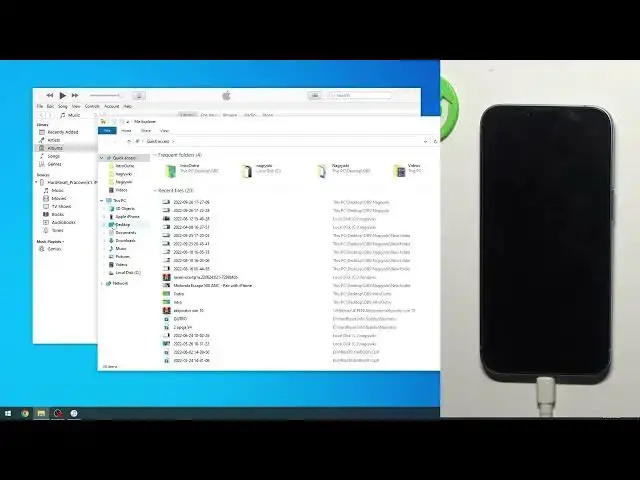0:00
Welcome! In front of me is an iPhone 14 and today I will show you how you can backup your data
0:08
or well your entire phone basically. So to get started we'll need to either use a Mac or Windows for this. If you're planning to use a
0:19
Mac you don't need to do anything extra apart from just grabbing a cable but if you're using Windows
0:24
you will need to download iTunes. So you can get iTunes from Windows Store. That's the easiest way
0:33
and I think at this moment the only way. And once you have it just open it up and on the Mac like I
0:41
said don't do anything just plug in your phone to your computer obviously. Connected and in both
0:49
cases we'll get the iPhone. It cannot be synced to unknown whatever. It's backing it up anyway
0:57
So there is an automatic backup as you can see right now and that is happening. Now this is
1:02
normal and I am assuming on Mac OS this will also be a thing. Now just to clarify this
1:11
Windows uses iTunes, Mac does not. On the Mac you just open up your explorer or finder as it's called
1:18
there and once you open up finder you will see your phone on a side. Click on it and instead of
1:24
seeing something like I do so internal storage you would see this page. So once you have this open as
1:32
you've seen on iTunes just click right here. You will select backup now. I have two different ways
1:39
of backing it up either to an iCloud or to your computer. Choose whichever one you want
1:45
I'm gonna stick with the computer. I think there might be a problem right now that I can't make
1:50
a backup. I don't know why. To the iCloud? Not. I'm gonna try. Anyway so select whichever one you
1:57
want and then select backup now. It's gonna start backing it up. Now this might take longer the more
2:06
data you have on your phone so keep that in mind. If you barely have anything on your phone it should
2:11
be pretty quick. And also additional info if you're backing it up to your computer file if you
2:19
for instance keep music on your phone this will increase the size of your backup but if you only
2:26
keep for instance apps and just nothing really I don't know how to describe it. So normally apps
2:35
have to take space right on your phone they obviously take up space even if you like look
2:39
at here you probably could see sometimes apps if I would have any installed and no matter how big
2:46
these apps are they do not count into the size of the backup just because the way iTunes or just in
2:53
general Apple backup works is if it's an app it was most certainly downloaded from an app store
2:59
and thus when you're restoring it it won't restore the application it will just give info to the
3:06
phone what it needs to re-download so that is something to keep in mind. Now as you've just seen this
3:15
finished up some time ago and that's basically it you don't have any kind of info that it finishes
3:20
up apart from this right here so last backup and when it was created so obviously a minute ago for
3:26
me. And that's it and you can unplug your device and there you go you have your backup. This one was done
3:31
to the iCloud so I could restore it later on without even the need of a computer I can just do
3:37
it by logging in and selecting restore through settings. But anyway if you found this very
3:45
helpful don't forget to hit like, subscribe and thanks for watching