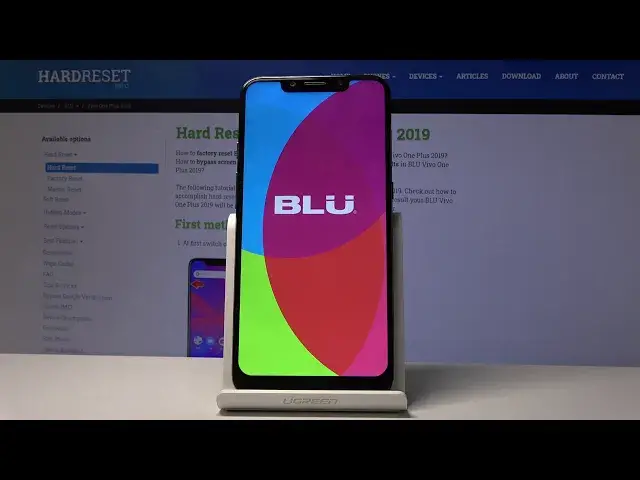How to Remove Factory Reset Protection on BLU Vivo One Plus 2019 | Bypass Google Verification
Jul 15, 2024
Unlock FRP Tutorial for BLU Vivo One Plus 2019:
https://www.hardreset.info/devices/blu/blu-vivo-one-plus-2019/faq/bypass-google-verification/ The step by step tutorial for unlocking BLU Vivo One Plus 2019. Let's remove factory reset protection on BLU Vivo One Plus 2019. It's the only solution for forgotten Google account.
How to remove factory reset protection on BLU Vivo One Plus 2019? How to bypass FRP on BLU Vivo One Plus 2019? How to unlock BLU Vivo One Plus 2019? How to bypass Google lock on BLU Vivo One Plus 2019?
Follow us on Instagram ► https://www.instagram.com/hardreset.info
Like us on Facebook ► https://www.facebook.com/hardresetinfo/
Tweet us on Twitter ► https://twitter.com/HardResetI
Show More Show Less View Video Transcript
0:00
A Phenom is a blue Vivo one-plus from 2019, and today I'll show you how to bypass
0:10
the Google verification screen on this phone. So as you will see right now, this device is locked and number one I have the verify pattern
0:17
or I can use the Google account which we're assuming that we don't know both of them
0:24
So to begin, you're on the number one connect to Wi-Fi, which to see the screen you should
0:28
already be as you also see I already am wherever that is just try to find where it
0:36
shows the network connection I mean just the fact that you could see the
0:42
verification it means that I'm connected so make sure you are as well and then
0:45
you want to go back to the first page like so then tap on start skip and where you see
0:51
this about your privacy I'm going to top on the blue text privacy settings right
0:56
here and then use blue's privacy policy and here at the top second option is privacy policy so
1:03
tap on that and top snap this nice wall of text which we can actually select the text so you want to
1:09
hold it till it gets selected and gives you couple options now we're interested in the sharing option
1:13
because that opens up additional options so let's stop on share you'll see gmail now you don't
1:19
want to tap on it you want to hold it and that will bring up more options so hold gmail and then open up
1:25
info from here let's go into up notifications and then additional settings in the app
1:32
and from here top on a three dots right here and go into help and feedback
1:39
wait for it to load and disregard the fact that i already have something open the thing you
1:43
should see like this you should see this screen basically so in here you want to type in
1:47
use morse code or just morse m-o-r and it shows up at the top use morse code so type on that
1:55
and then you will see the video. Now top on the video and it will open up this or
2:01
or try to load it I'm not sure what it's doing but it gives you these three dots. So tap on it
2:06
and now you will see the watch later options so tap on it. It will bring you up to YouTube
2:11
and then immediately switch to Chrome. So then you want to accept the first button
2:16
accept the terms and service and then you don't really want to log in so tap on no thanks and in the search bar we're going to navigate into
2:24
hard reset that info website. Like so, let's go
2:41
and from here you on the top on the three bars right here and go into download section and then in a download field you want to search for Android 8
2:58
Like so, and let's search for it. And there it is, so FRP bypass
3:04
top on the download. Scroll down and once more top on the download
3:12
Continue, allow, and download. Just up on okay. And you can see that it has downloaded
3:22
Now, if you have some kind of problem that it never wants to finish, which sometimes for some reason happens
3:28
not sure if this device will be prone to this, but if you have this problem where you go to, for instance, the downloads right here
3:36
let me just stop on that, no, I tap on history, let's go to downloads, there we go
3:42
And as you can see, this is the file, it has downloaded but sometimes it will be showing that it's 100% and it never wants to finish so
3:48
if that is the case just tap on it and cancel the download and go back to it and instead of tapping on this
3:54
download button you want to hold it and then open an incognito tab and this will download it no problem
4:02
so once we got that sorted you can open it up so once it pops up on the bottom you can tap on open
4:08
or if you missed it and it disappeared you can go into the downloads folder and top it from here and it will be the same outcome
4:15
So to install it we need to go into settings and allow
4:19
unknown sources so enable that and now we can install it Give it a moment and once it installed you want to open it
4:28
There we go and we're now in the out So number one we'll go into Google Account Manager APK install and choose for version 6.0
4:38
And again go into settings and allow this go back and install just as we did in a previous step
4:46
And once it's finished as it is just top on done and it takes you back to the app from where we can tap on bypass
4:52
FRP and choose browser sign in And then top on the three dots and again choose browser sign in
5:01
Open okay to confirm it give it a moment and there we go So now we can log into Google with your account that you want to use
5:08
Now if you don't have an account, you can always create one. Now I'll advise to do it on a computer, it will be much easier than actually going through here
5:16
I'm not sure how well it would work on a luck device to create an account from here
5:20
You can always try, but like I said, I advise it to do it on a computer
5:24
And once you have the account, you can then just use it to log in
5:33
Now I going to be using mine as you can see So just up on next and I going to put in the password for it
5:56
There we go. I think that's it. Yeah, there we go. So you can see that it's signing in right now
6:01
And once it's finished, it takes you straight back to the app, but, or basically finished here
6:07
So hold the power key and select reboot. And yep, reboot once more
6:14
And what this update is basically added the account that we have just signed in with to the one that it thinks was the previous account
6:24
So once we go to the setup, this time instead of verifying, it will tell us that account has been added and provides the email
6:31
address for the account that well we have provided right now which we'll see in a second
7:01
Okay, so let's just skip through this. Now, how you set up the device now doesn't really matter
7:09
You just want to skip through most of this anyway to gain access to the home screen, where we will perform another reset of the device to remove, well, literally everything this time
7:17
and that includes also the old accounts. So just skip through the setup as fast as you can
7:24
You don't want to set up anything. And here it is account added and provides the email address that we have provided right before
7:31
the reset of the device so from here I'll just stop on next and skip this
7:42
not now skip anyway continue no thanks
8:01
Accept. There we go. No thanks again
8:18
I gonna go to the and there we go so we now on the home screen and from here we want to go into settings
8:42
let it just actually load there we go so let's go straight up to settings and finish this up
8:49
So I'm going to go into a system, then reset options and erase all data
9:00
a factor will reset. And this gives you a message what it will remove
9:03
I also chose you that it will remove the account that we have added
9:07
What it doesn't show is the previous account that will also remove
9:11
So I just tap on a reset phone, erase everything. And once the device is fully reset, you can see
9:19
set it up as however you like it will be fully unlocked at that point so I'll be back
9:24
once the process is actually finished And as you can see, press is now finished so you can set up your device
9:58
Now I'm going to go to it fairly quickly just to save up on time
10:04
But you will be able to see that everything is unlocked now. So first thing that you will see, which is the key difference, is the fact that we can now
10:10
skip Wi-Fi connection, which normally you wouldn't be able to do if you would need
10:15
to verify your account. Just up from the next again, next. Skip this, not now
10:49
We're now back in the Honsky, there is no need to sign into anything, everything could be skipped and just set up as you would normally do
10:57
So that is how you'll bypass this device and if you found this very helpful, don't forget to like, subscribe and thanks for watching