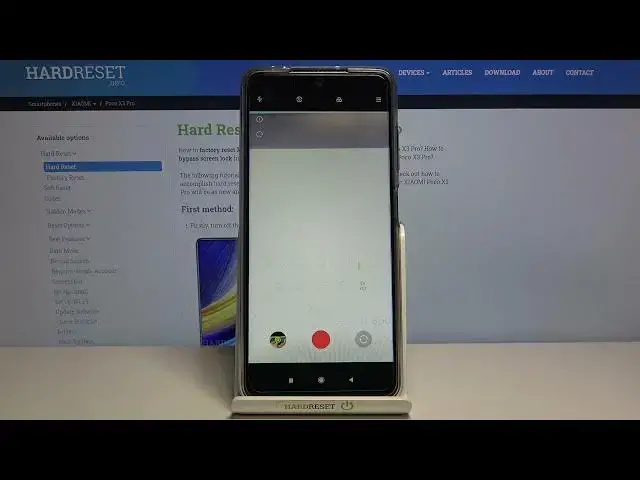0:00
Welcome here I've got
0:08
Xiaomi POCO X3 Pro and I'm going to show you how to record the time lapse video at this device
0:14
So at first we have to tap on a camera button to open it and for now we are in the standard photo mode
0:19
Let's change it by using this settings bar and just simply going to the right to more
0:24
Here we have access to other modes of this camera and one of this is the time lapse so let's be good
0:30
Here we are, now we can start recording this kind of video by tapping on this big red button at the center
0:36
We can also add just some parameters about our time lapse So let's move to the left side to this button when we pick it
0:43
We can adjust the speed and the duration of our video Let me start with speed we can pick the spectrum between 4 to 1 and 8,000 of it
0:53
So this is really white choice and really cool thing from the device that is just which speed is
0:59
good for which conditions we have when we want to record this kind of video
1:05
So for example, 120 is good for recording sunrises and sunsets, 90 is good for recording clouds
1:13
Maybe let me show you also 15 good for recording street. So this is very cool thing
1:19
Now let's move to the duration. Here we can change the time of recording our video
1:24
We can pick between the unlimited time and then from 10 10 minutes to 2 and 400 of it so also also this is white choice and we can leave our phone for example for 2 hours to record longer video
1:39
Now let's stay on Unlimited. We can also move to the left here to this I letter button
1:46
When we tap on it, we can read about the speed and the duration and see the examples of these kind of videos to each speed
1:54
So this is really cool option also. Now let's move back from this and move to the right side to this button
2:01
By tapping on it, we get access to some parameters that are as advanced as in the Pro mode
2:08
So let me start from the right. The first one button here is the Explorer Compensation
2:12
So now we can manage the light of our video. By using this slider and going to the right, as you can see we can make our video much brighter
2:22
By going to the left we can make it more dark. the center we have zero parameters
2:27
Let's move to the next one. Here we have the ISO, so we can adjust the camera's sensitivity to light
2:35
We can make it less sensitive from 50 and more sensitive to 6 and 4,000
2:40
So this is really wide spectrum like this kind of camera. We can of course go back to auto ISO by tapping on this A letter button from the beginning
2:50
Now let's move to the next one option, the shooter speed. So here we can manage the time of the video
2:55
taking pictures that are included to our video and we can pick between 1 and 4 of seconds to 30 seconds so this is also really white choice and let me show you one extra thing the shooter speed and the iso together
3:11
are kind of explorer compensation so remember if you want to use this button these two
3:17
buttons should be on the auto settings we can of course reset them by tapping on this button with a letter from the left
3:24
and now the exposure compensation is unlocked but if you want to use some advanced
3:30
hyung I recommend you to make experiments with these two parameters. Now let's move to the next one option, the focusing we are on autofocus but we can adjust the manual
3:45
focus by using this slider to our video. And of course here we can also go back to autofocus by tapping on this A letter button from
3:53
the left. And let's move to the next one option, the white balance here we can manage the temperature of
4:00
our video we can pick between a few lights that it depends from the light we have in the
4:06
area where we take a photo so we have the tungsten light daylight white fluorescent light cloudy
4:14
light and the last one button here gives us access to extra slider here we can manage the
4:20
white balance manually in Kelvin degrees by going to the left we can make our video much colder
4:26
By going to the right we can make it much warmer. And when we go back to these parameters in this view we can go back to auto balance by tapping on this button from the left again but I want to show you one extra thing Also here appears this button so we don have to separate the adjusts this setting to the auto
4:47
When we want to go back to all of them to the auto settings, we have to just tap here
4:53
And then it asks us to reset all parameters now. And okay, now we can adjust this from the beginning
5:01
And now let me use this setting. to record some video in the unusual view as you can see and let's move back to this
5:14
let's adjust the duration to unlimited speed maybe let's stay on this 15 and let me
5:21
start recording and this is my object I'm going to move it slowly because the
5:28
time lapse should speed up the original video And now let's tap by tapping again on this button
5:47
To see the video let's move to the left one that follows us straight to the gallery
5:52
And now we can play our time-lapse video. And as you can see this is how it looks like
5:58
Thanks for watching, subscribe by our channel and leave the thumbs up