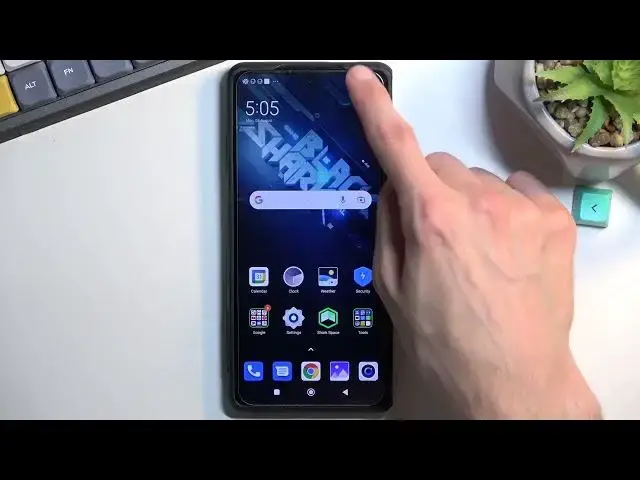0:00
Welcome, in front of me is a Black Shark 5 Pro and today I'll show you how you
0:05
can record a screen on this phone. So to get started you want to pull down your
0:13
notifications, expand the list and in here you should find somewhere the
0:19
toggle for a screen recording which for me it's right over here. Now once you
0:23
locate a toggle the first time around you could hold it and this will take you to the settings where you can customize it to fit your needs. And if this is a
0:31
default settings of it then it is already set pretty okay I would say. The
0:36
resolution is good, the bitrate is good. Let's see if there is frame rate. We have
0:40
fixed frame rate and one thing that I would recommend changing is the frame
0:45
rate from 24 to either 30 or 60. 60 will be much smoother and will look way
0:52
better unlike for instance YouTube footage. No matter what people say 24 is
0:57
not a cinematic experience so I don't recommend choosing that. I personally
1:03
went with 60. Obviously you can go even higher to 90 but as an example if you're
1:09
planning to record like gameplays and upload them to YouTube, YouTube doesn't
1:13
really support anything higher than 60 frames I think at least. So anything
1:19
about that will be completely lost so there's really no point. We have also a
1:26
couple additional toggles you can go through them and customize them but the
1:31
most important part was right here. So anyway once you went to the settings right here you can then get back to the toggle once again and simply tap on it
1:39
And it gives us a three button options right here so we have record, we have the
1:44
folder which will take us to the screen recordings, we have the settings button
1:48
which we just came from there, and the close so just to get rid of this overlay
1:52
So let's start recording. Now once you're done with that you can tap on the square right here. This will
2:09
save the video recording to your gallery application. So it's right here
2:19
Let's navigate into albums although it's also visible right here. But in albums it should be also being neatly organized as you can see into
2:28
screenshots and screen recordings. So let's just tap on it and view it
2:39
So that is how you can record screen on this phone and if you found this video
2:44
helpful don't forget to hit like, subscribe, and thanks for watching