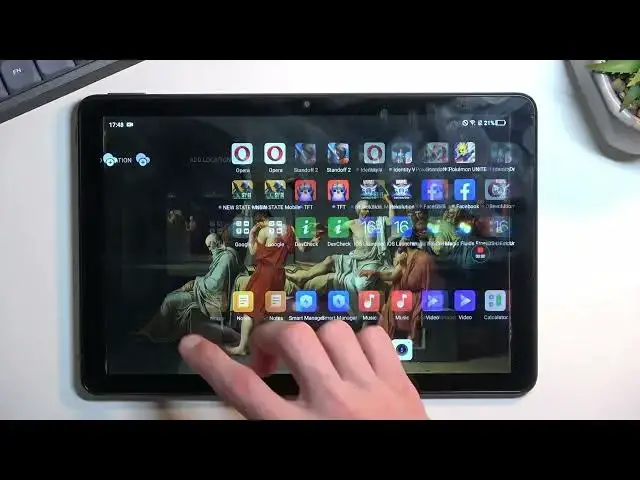0:00
Welcome and following me is a TCL TAP10S and today I will show you how I can record a screen
0:05
on this tablet. So to get started, pull down your notifications, expand them and locate the screen recording
0:14
toggle which for me is on the second page right here. Now when you first locate it, I do recommend holding it
0:21
This will quickly take you to the settings where you can change a couple of them to fit
0:25
your needs. Now for me it looks like it is set to be 1080p video recording so that's good
0:32
I believe the default might actually be 720p though I might be wrong
0:36
If it's 720p I would recommend cranking it up to 1080p. It will make the actual video recording look much cleaner and nicer
0:48
Then we have sound so you can record mute or mic with no option to record the actual
0:54
system sound which is a missed opportunity here. I'm going to turn it off in this case
1:02
And we have also record touches on the screen which just shows on the recording a semi-transparent
1:08
greyish dot to show where you are actually pressing the display when things are moving
1:15
for instance on the screen. You can keep that enabled or turn it off if you don't see the need for it
1:21
I'll keep it enabled just so you can see how that actually looks like on the video
1:25
So anyway, once you have done all the settings, find the toggle once more, tap on it, it will
1:31
start the countdown from 3, from where it's going to start recording
1:36
We do have a little overlay right here. And once you're done recording you can tap on it, this will automatically save your video
1:50
screen recording to your gallery application. So I'm going to quickly find that
1:58
There we go, photos. Now it did take a moment to load everything in here but that's not very important
2:13
It looks like video and screen recordings are located straight in the photos section
2:18
along with all the photos that you have captured over the time. But I believe you should also be able to find them in a library
2:26
It creates a folder somewhere here. So it looks like it created it in camera for some odd reason
2:40
And downloads? No. So yeah, we have it in camera but for some reason I don't see a screenshot or a screen
2:50
recording folder which is, again, seems like a missed opportunity. So anyway, I guess the easiest way to locate it is in your photos, basically the newest thing
3:02
So anyway, let's just view it right here, tapping on it. And you can see this grey dot, that was basically me sliding up and down on the screen
3:13
So that's how it looks like. So anyway, that is how you can record your screen on this tablet and if you found this
3:20
very helpful, don't forget to hit like, subscribe and thanks for watching