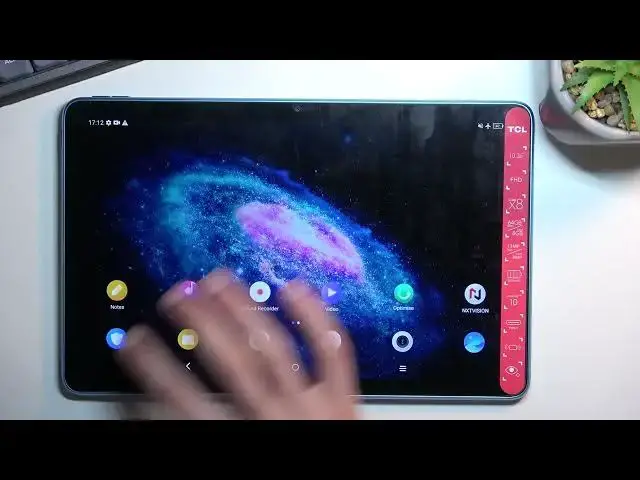0:00
Welcome! In front of me is a TCL 10 Tab Max and today I will show you how you can
0:05
record screen on this tablet. So to get started you'll want to pull down your notifications, expand them and
0:16
locate the toggle for the screen recording which for me it is right here
0:20
So once you find a toggle first time around I do recommend holding it just to
0:24
so you can see what kind of settings we're dealing with. Now it looks like for
0:28
me it's set to 1080p with mic recording and also the touch gestures or just
0:35
touches on the screen. And this will be in this case the highest settings right
0:40
here at least for the video recording. If yours is anything other than 1080p I
0:46
would probably recommend you to change it to 1080p to get the best fidelity of
0:51
the recording but technically 720p will suffice as well. It might look a little
0:57
bit pixelated but it will work. Though 480p I wouldn't recommend. Like in no
1:06
circumstances that a good resolution, at least nowadays. So recommended 1080p if
1:14
you have to or want to then select the 720p. Now in terms of sound we only have
1:22
microphone or nothing. We don't have system sound for some odd reason. So I'm
1:27
just gonna select that. I'm not gonna be recording any sound. And the touches you
1:33
can keep them on or off depending on what you want. I'll keep them on just so
1:36
you can see how that will look like on the recording. So now I can just close
1:40
this and whenever I want to record. So all you would need to do is just press
1:45
on the toggle. It will start a countdown. And as you can see there's now recording
1:51
So whatever I'll do right now will be recorded by the device. If I open some
1:56
kind of apps obviously they will be recorded. Anyway once you're done interact with this barely visible overlay. Just simply
2:17
click on it and it will save the screen recording. Which you can find in your
2:22
Photos application. You can see it right here in the moment. But you can also
2:29
probably find it in albums under videos and screen recordings as well. And it
2:35
looks like there's two other ones but this is the one that I was recording right now. So I'll just play it
2:42
I can probably see throughout the recording these this like grayish dot
2:59
That's basically where I was pressing the finger. That's what the actual thing is. Now if you turn it off there won't be any kind of visibility where you were
3:06
pressing the display. Which might be a little bit distracting depending on what you were recording. But anyway as you can see this is the screen recording
3:14
And if you found this very helpful don't forget to hit like, subscribe and thanks