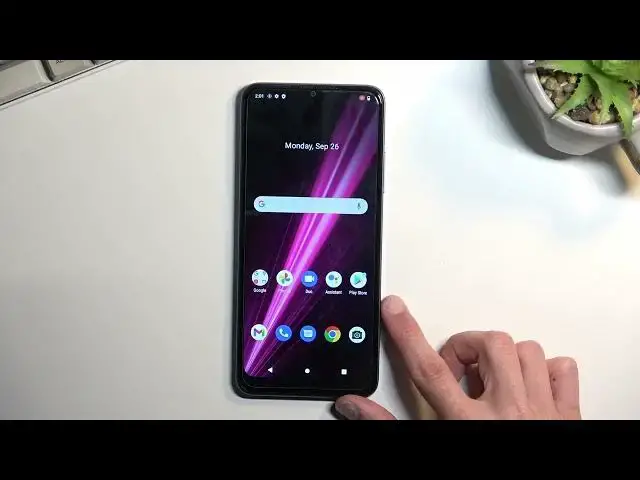0:00
Welcome! In front of me is a Revell 6 from T-Mobile and today I'll show you how
0:05
we can record a screen on this phone. So to get started let's pull down our toggles, extend it and somewhere in here
0:16
you should be able to locate a screen recording toggle. That could be also my
0:21
second page which it is for me. This is the default location of all the toggles
0:25
so hopefully you can find yours in the same exact place. Now from here I can
0:31
simply tap on it to start recording. This will give us just two options record
0:36
audio or record touch inputs. Now under record audio you have two options so you
0:42
can record device audio and microphone or technically three options we can
0:47
record both of them as well. So choose whichever one you want. I'm gonna stick
0:51
with just a device audio. When you select one as you can see turns it on
0:55
Obviously if it's off it's not gonna record any audio. And then record touch
1:00
on screen. I'm gonna turn it on just so you can see how that looks like but what
1:04
it records is it adds on a recording a semi-transparent grey dot wherever your
1:09
finger was pressing the screen. From there we can select start. It starts a
1:13
countdown from three and then starts recording. So whatever you will do right
1:18
now will be recorded. If you open some apps they will be recorded as well. And
1:25
once you're finished you can simply just navigate back to your panel. Tap right
1:30
here to stop it. And that's it. It automatically saves the screen
1:35
recording to your photos. So I'm gonna open it up just so I can show you this
1:40
And you can see it's visible right here. It's categorized as movie. I believe if
1:45
you have more media or pictures photos and videos on your phone it adds you
1:51
categories at the bottom. And you can navigate into albums and in there you
1:56
will find a screen recording or screenshots album where this video should be recorded as well. Anyway once press on it can obviously view it. So
2:05
here's the semi-transparent grey dot. You can kind of see it. Just a small one. But
2:13
obviously for game plays it might be a little bit distracting so you might want to keep that off. For informative things where it's kind of crucial to
2:21
see where you are pressing the display you might want to enable it. Now I'll
2:24
mention one last thing. When it comes down to screen recordings you won't be
2:28
able to record everything with it. Some applications do block access to it for
2:34
some stupid reason which I still think should not be allowed for apps to define
2:39
what you can do on your own phone. But I digress. So sticking
2:46
with the subject some apps block it and those apps for instance would be
2:49
primarily bank account apps. And Netflix also blocks it. So if you try to record
2:56
a screen and Netflix we all know what you're trying to record there. What you
3:02
will get is just a black screen. You will record a sound but not image. So anyway
3:07
that being said if you found this very helpful don't forget to hit like, subscribe and thanks for watching