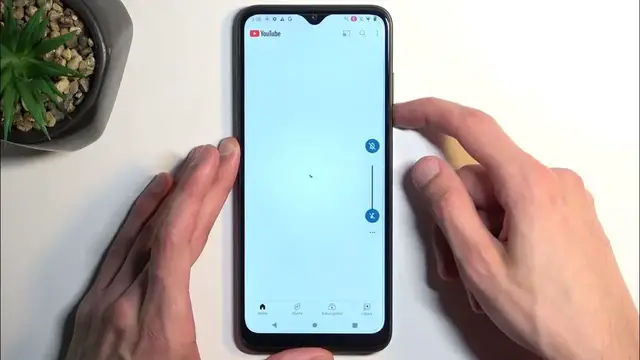0:00
Welcome. Infronomy is a T-Mobile T-phone Pro, or I guess in US it's probably called Revelo 6, but anyway, today I will show you how you can record a screen on this phone
0:17
So to get started, you will want to pull down your notifications, extend the toggle list, and on the second page, at least I think that's where it is by default, you'll find screen recording
0:28
Now you can tap on it to immediately start recording and this will also bring up a couple options right here
0:33
so we have record audio under drop down you have three options you can record device, microphone or both
0:39
and obviously if you don't want to record anything just keep it off and below that we have show touches on the screen
0:44
I'll enable this just so we can see how that looks like on the video it creates a semi-transparent gray dot
0:50
and it might be distracting in for instance game plays so the reason I'm enabling it is just so you can get a look on
0:58
how it actually looks like. Now, additionally, if you're planning to record some kind of gameplays or stuff like that
1:04
do begin recording when you already opened up your game. Most of the games run in landscape mode
1:12
So kind of like this But if you start recording in Portrait which is the orientation right now and then you switch to an app that flips the phone into landscape
1:23
you will have black bars on top and bottom. So I'm going to demonstrate how that looks like by actually doing it
1:30
So just start recording. It starts a countdown. Begins recording. So whatever I'll do right now will be recorded, obviously
1:37
Now let's see if I can find any kind of app that is in landscape mode
1:43
I guess YouTube would be a good little showcase right here. I'm gonna mute it though
2:04
We can't get away without watching a video without AIDS. Ads I mean
2:13
Now for the love of God, start the countdown. Hmm. Hmm
2:28
I'm literally growing old here. Finally look at that We finally get to a video So now I as you probably seen still recording And right now it in Landscape mode which means that once I now stop the recording
2:43
I could actually, before I do so, I'm going to actually just close this
2:48
just so it flips back, and now I'm going to stop it. So as you can see, you just pull down the notifications and press on the stop to finish up the screen recording
2:57
which gets automatically saved to your photo's application. Now, from here I'm gonna find the recording which looks to be right here
3:07
And you can see this grayish dot right here. Really briefly though
3:13
And in a second you should see what I mean by the black bars
3:23
So right there. So right now it's in portrait. I'll make it full screen and as you can see we have black bars on top and bottom now
3:38
And just to kind of prove this, just kind of pause this quickly
3:43
So black bars top and bottom, it's not actually like getting weirdly positioned because if I flip it over
3:49
hello rotate There we go So if I flip it over you see that the image is even smaller now
4:06
Because technically what it's showing right now is resolution. It's basically this area right here
4:15
So we have black bars here and here, and the actual like recording ends right here
4:19
recording ends right here, which you will see once I resume playback
4:30
So there we go. So that's why I was kind of going about recording whatever you want to record in landscape or portrait mode straight away and
4:39
orientation that you will probably be in just because it creates this kind of stupid effect here. But anyway, with that being said, this kind of showed you I guess a pretty decent
4:48
idea of how you can record screen on this phone, gameplays and stuff like that
4:53
and also how to avoid some kind of problems that you might have while recording
4:58
And with that being said, if you found this very helpful, don't forget to hit like, subscribe and thanks for watching