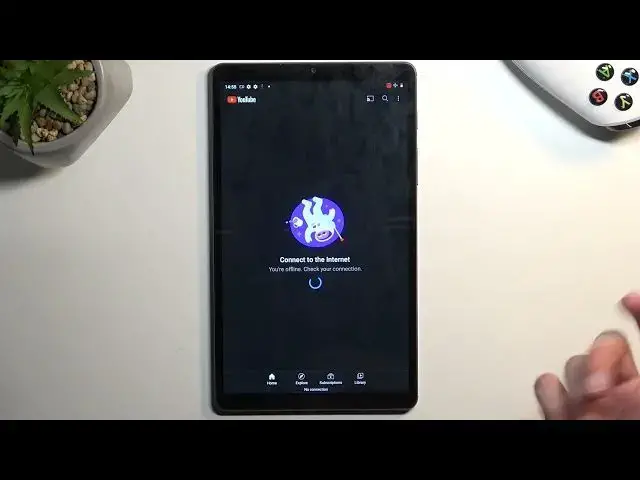0:00
Welcome, and follow me as a real me, padmini, and today I'll show you how we can record a screen on this device
0:11
So to get started we're gonna pull down our notifications and swipe down once more to get a more broader view of the toggles that we have access to
0:19
And one of those toggles should be a screen recorder. For me it is located right over here
0:23
This is the default location of the toggles, at least I think it is. So your toggle should be in about roughly the same place
0:31
Once you see it, you can tap on it. This will bring up a really small
0:38
window for settings, so we can record audio. I have a drop-down menu for that
0:43
so we have microphone, device, or both, and obviously if it's toggled off, we're recording nothing
0:49
I'll just select device audio. We also have the show touches on screen, which once enabled will show a semi-transparent gray dot on the recording
0:59
to simulate where your finger was pressing the display. I'm gonna select start, which will start a countdown
1:06
and then begin recording. So whatever you'll do right now obviously will be recorded. If you open some kind of apps, they will be recorded as well
1:16
Just to kind of showcase this, I'm gonna open up YouTube maybe. I have no internet
1:22
Anyway, once you're done, you can pull down your notifications and select top to stop
1:27
This will stop the recording and save it to our Photos application
1:32
Now going back to what I said that it can record applications, there is a little bit of a limit to it
1:38
So there are certain apps that have access to system or like blocking what system can do
1:44
So for instance, bank applications will block screen recorders and screenshots. Same goes for Netflix. Netflix will just block screen recorder. It won't turn it off
1:56
but it will just give it a straight up black screen. That's the content that it will be recording. It has no way of blocking the sound
2:05
so you will get the sound from Netflix, but you won't get the image. So it kind of defeats the purpose
2:11
So for anybody who is thinking about recording videos with a screen or shows with a screen recorder from any kind of streaming platform, just know that
2:21
they have ways to basically block you from doing so for some reason. Because why would you have control over your own device
2:30
Anyway, just to kind of showcase this screen recording that I have captured, I'm gonna quickly try to find my
2:37
Photos application. There we go. Photos. Now to navigate to the screen recording, we'll need to go into the library and
2:54
here you can see we have a movies album. And in here we have our screen recording
3:04
You can also see this semi-transparent grey dot right here that I mentioned before. And
3:15
there we go, that's the screen recording. Now if you found this very helpful, don't forget to hit like, subscribe and thanks for watching