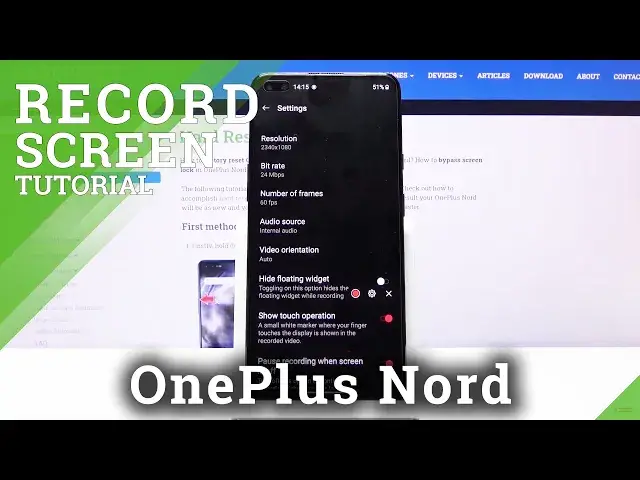0:00
Welcome, I'm from EasyU, OnePlus Nord, and today I'll show you how to record screen on
0:11
the device. So to get started, let's pull down the notification panel and find the toggle, which for me is
0:17
on the second page right over there. From here, tap on it, and before you actually start recording, I would advise you to go
0:23
into these settings, just a metal icon, and from here change the settings of the recording
0:29
to match your needs. So as you can see, you have different resolutions at which you can record, different bitrates
0:37
and also framerates. Now, at the moment, it's set to basically the highest of everything, so you have highest
0:42
resolution, highest bitrate, and highest framerate. And if you're planning to record something like a gameplays on this device, I would suggest
0:53
to keep it at these settings. Now if you're planning to record something more simple, then I would suggest to probably
1:00
drop the framerate to like 30, and also, while resolution can be dropped, bitrate I would
1:07
keep it as it is. If you drop it low, it might look bad
1:13
Now if you're really struggling for space, you most certainly can drop it, but like I'm
1:18
saying, before you actually start recording it, try to capture maybe some test footage
1:26
to see how it will look like. Now apart from the resolutions, framerates, and stuff like that, we have also audio source
1:34
which you can choose to have either no audio or internal audio, which will be the audio
1:39
of the device, or also, well not also, but a microphone. Now unfortunately you can only select one of them, you cannot select two, so you will
1:51
have to choose if you want either the phone sounds or the microphone
1:58
So this is completely up to you. Then video orientation, I would keep it as it is
2:02
It will then be recording at whatever the orientation of the device is right now
2:08
So as you can see right now, it is in portrait, so it will record the video in portrait
2:14
If you flip the device over to landscape, it will record in landscape
2:18
So the auto will basically determine it based on the phone's right now orientation, but
2:24
if you want to, you can always change it to be default to specific orientation
2:30
Then we have things like hide floating widgets, so just some kind of widget that can hide
2:39
show touch operation. This will record where you were touching the display
2:45
Now in terms of recording gameplays, I would probably disable this. It will create like a grayish dot on the screen wherever you are pressing your finger, and
2:54
it might be a little bit distracting. In terms of some guides, I probably would keep it on in this case
3:02
And then apart from that, we have also pause recording when screen is off
3:06
So if you lock the device, it will automatically pause it. And as you can also see, there is no option for recording with the front camera
3:14
That's a bit unfortunate though. So once everything is set, you can simply leave this mode and tap on the red circle
3:20
right here to begin recording, and whatever you will do now will be recorded
3:26
And at this moment, everything is being recorded at full quality, so the highest resolution
3:31
bitrate, and framerate. As you can see, I'm just kind of moving around so there is something being recorded
3:38
And also you can see that there is this kind of faint countdown right here
3:43
This is... Once you tap on it, it will show up the countdown how long it has been recording, and you can
3:49
from here pause it if you want to, then resume recording once you move to a different page
3:56
or do something that you might have wanted to do. Or you can simply stop it also, which will automatically save the recording
4:05
And from here, the recording can be found in your photo gallery, so let's open that
4:10
up and go to collections, and we go to screen recording folder, close this, and there is
4:17
the recording. I'm going to mute the sound, and as you can see, this is the recording that I have created
4:26
As you can see, there is a little circle that's where I was pressing the display
4:35
So fairly simple. And yeah, if you found this video helpful, don't forget to hit like, subscribe, and thanks