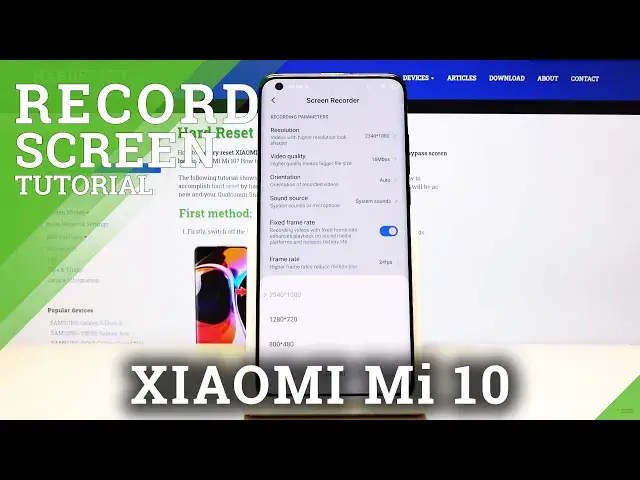0:00
Welcome, Fulham is a Xiaomi Mi 10 and today I will show you how to record a screen
0:11
So to get started, all you really need to do is pull down the notification panel and
0:16
I believe it's on the second page. Yep, there it is. So you have the screen recording toggle
0:21
Now before you tap on it, I think you can go, you can hold it to go, let's see the settings
0:27
There we go. So there is settings. So once more, basically you want to go hold that and go into the settings where you will
0:35
have actual options to customize it, starting with the resolution. So resolution, I would actually keep by the default one
0:42
So it's the highest one, unless you're struggling with the space on your device, then I'll just
0:46
drop it to, for instance, 720p, but anything lower will be just abysmal
0:51
Then video quality, the higher you go, the better the video quality, but the more space
0:56
it will take as well. And probably 16 is good, I would probably even drop 8 if I'm struggling with space
1:04
If you're planning to use it on YouTube, it won't really matter because YouTube already trashes all the content to absurd amounts when it comes down to like the quality of it
1:15
So choose whatever you want then. And then frame rate, this, bring it up all the way to 60, but that's the only way I would
1:25
accept it. As well, the higher you go, the more space it will take, but in case of a frame rate
1:34
I do not advise on going 30. If you're planning to, for instance, use it for YouTube purposes, it will just look bad
1:42
And once it's set, I can then leave this area here and go back to the toggle and just simply
1:48
tap on it. And you can see right here it's recording. And then whatever you do will be now recorded as you will see soon
1:57
So once you're done, all you need to do is tap on this, tap on the mark there, and there
2:01
we go. You can tap on this to view it here. And let's just play it. Hello
2:12
I think the phone lagged. Yep. Let's go to the gallery and it should be somewhere in here
2:24
Is that it? Yep, that's it. There we go. So now it's playing
2:34
As you can see, it recorded everything that I did for that brief moment
2:40
And yeah, so that's basically how you can record stuff. The time, how long you'll record is only based on how much storage you have on your device
2:50
So if you found this video helpful, don't forget to hit like, subscribe, and thanks