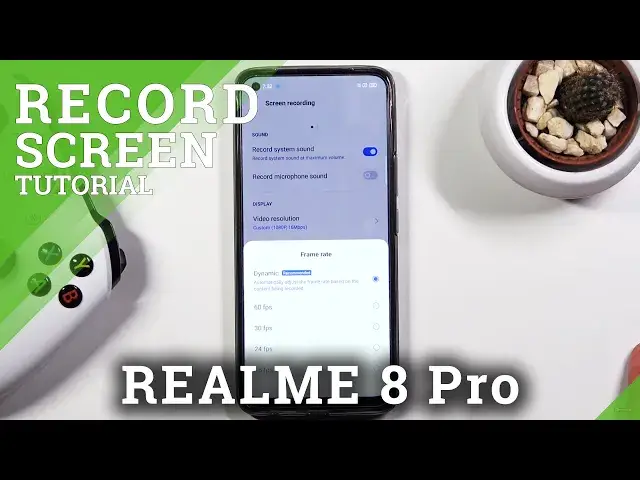0:00
Welcome, I'm Filomena from Realme 8 Pro and today I'll show you how to record a screen
0:11
on this device. And to get started, you want to pull down the notification panel, go to the second page
0:18
and you'll find the screen recorder toggle right over here. So you can either tap on it to immediately start recording
0:26
So let's continue, agree, allow everything. So once you tap on it, it will give you this little panel right here where you can start
0:37
recording by tapping on the red circle. Then you can access the settings by tapping on the second one and close it completely
0:44
by tapping on the next. Now you can also hold the icon itself, meaning this one, and this will take you to these
0:53
settings as well. So this is another way of accessing the settings apart from this toggle right here
0:59
Now while we're already in the settings, I'm going to close this off for now and go over
1:03
them quickly. So number one, we have record sound system and record microphone sound
1:09
So you can record both of the sounds, which is really nice, although if you're planning
1:13
to do so, do use headphones for this, otherwise you'll get an unwanted echo effect where basically
1:19
the microphone will pick up the speaker a second time around, creating not very desirable
1:25
sounding effect. Now going down, we have video resolution. So it's set to medium by default for some reason, but we can max it out by going into
1:34
the high 1080p with 16 megabits per second. Now this is the highest it can go
1:41
A few top-end customers can see 16 and 1080p is the max you can achieve
1:47
And if we leave here, we have the frame rate, which is set to dynamic
1:52
Real good benefit, at least with this one, compared to the realme 8, is the fact that
1:56
right now we do have here a support for 60 frames, which is something that the realme
2:02
8 didn't have, the non-pro version of it. So if you're not sure what this is, I'm just going to put it this way
2:10
If you're planning to record gameplays, 60, and there is no questions about it, just 60
2:15
and no other option. If you're planning to record something like I am doing right now, but instead of having
2:20
an overhead camera, you're planning to just record the screen itself as an informative
2:24
kind of tutorial on a phone, you can get away with 30 frames, maybe even 24, but I would
2:32
strongly discourage you from going anywhere below that. 15 shouldn't even be here in my opinion
2:37
It's just such a low frame rate that it's going to be nauseating to watch
2:44
So anyway, outside of that we also have the video coding. I'll keep it as it is
2:48
We also have the option to enable the front facing camera. So if you do so, it will use the selfie cam to add a little overlay to the recording and
2:58
show you what the camera sees. So you can include that if you want, or not, depending on what you want
3:04
And once you went through all the settings right here and you set it all up the way you
3:08
want it, leave this area and simply tap on the toggle and tap on the red circle and this
3:15
will start recording. As you can see, there is the selfie cam, as you can see here
3:21
You can also move this around if you want to. And overall, whatever you will do right now will be recorded by the phone
3:30
So as you can see, I'm just kind of messing around just so there's something to show off
3:34
And once you're done with the recording, you can tap right here, bring this extended and
3:38
tap on the square to stop recording. And once you have finished the recording, stopped it, the recording will automatically
3:46
get saved to your device and you can easily find it in your photo gallery
3:50
So I'm just going to open up photos. While I do so, I'm also going to mute the device
3:55
There we go. And you can see it right here. Now, it is under camera category for some reason
4:02
But anyway, I just tap on it and you can see the recording right now
4:07
So I'm going to let it play out a little bit. Now, I did mute it so there is no sound
4:13
Otherwise, I believe you would be hearing me or maybe not. But yeah, this is basically the screen recording and how you can use it
4:22
And if you found this very helpful, don't forget to hit like, subscribe and thanks for watching