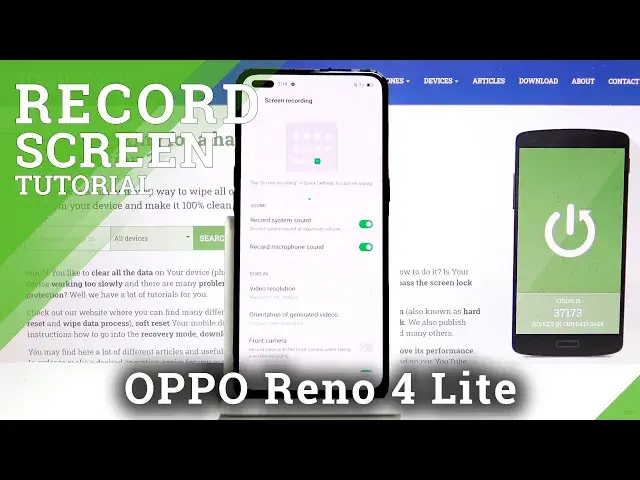0:00
Welcome, in front of me is a Oppo Reno4 Lite and today I'll show you how to use the screen
0:12
recording option. And to get started, let's pull down the notification panel and find the toggle, which for me is
0:19
located right over here. And from here, you can hold it, this will take us to the settings, where we can customize
0:27
couple of settings of the recording. So number one we have the sound, so record system sounds, and then record microphone sounds
0:35
You can enable it as well. It's really nice that we have the option to enable both of them
0:40
I'll mention that if you choose to record both sounds, I do advise you to use headphones
0:46
otherwise the microphone will be picking up the sound of the device itself again, so it
0:51
will be recording the device sound and then microphone, but microphone will be picking
0:55
up again this and it will create this undesirable echo effect. So I would strongly suggest to use headphones for that
1:06
Or if you don't need it, just disable the microphone. Then we have display, so video resolution, I would strongly suggest to go for the highest one
1:15
You can also go for custom, which will allow you to customize it a little bit further
1:21
So as you can see, you can go to 1080p and 16 megabits per second
1:27
Also it gives you, right here at the bottom, the estimated size, but there is a little
1:30
bit of a... Let's see. So there is this weird thing that I have encountered here
1:39
So as you can see, it gives us approximate 5 minute video will have 600 megabytes
1:46
So about 100 megabytes per minute. But even though you go for the highest resolution, it does not change
1:56
So if you drop it even to 480p, and this should be probably in like less than 100 megabytes
2:02
per 5 minutes. So not sure why that is. So only the megabit, the bitrate seems to affect it
2:11
Even though the resolution is about 1 eighth or even less of 1080p
2:17
So something with the calculation I believe is off. But anyway, I would advise you to go for 1080p, considering resolution seems to, well, either
2:26
not affect it, the size or just is bugged out, but still 1080p will look way better
2:33
And then bitrate, go as high as you want, assuming you have enough storage for it
2:39
So bitrate will make the image look a little bit sharper, and the resolution is just the
2:44
resolution at which it will be recording. So from there, we can go back
2:50
And then orientation, I'll keep it as it is. Otherwise, you can also lock it to be at specific orientation, so portrait landscape
2:58
And if you keep it as it is, it will record it at whatever the orientation of the device
3:01
is right now. Then we have front camera. This will allow you to add just a selfie cam to the recording
3:09
I'll enable just to show it off. And then touch screen, show inputs
3:15
So basically wherever you touch the display, it will be recorded as a semi-transparent dot
3:22
So once you're done with the setup right here of the settings, we can now go and actually
3:27
tap on it to start recording. Now let's allow anything that it asks, because it will primarily need access to all of this
3:36
And let's just agree, agree, and tap to record. And that gives us a quick guide on how to use it
3:44
So tap to record. This is the settings at which we just changed, and then exit
3:51
So let's tap on the circle, and it starts recording. So as you can see, there I am
3:56
And whatever you do now will be recorded. You can also move around the camera
4:02
So once you're done, tap on this little window right here, and then choose to stop it
4:08
And this will save the recording to your gallery. You can either tap right over here to view it, or go through your gallery
4:15
I'm also going to mute it. But as you can see, this is the recording
4:23
And there we go. So not much here, just a simple recording
4:35
But if you found this video helpful, don't forget to hit like, subscribe, and thanks