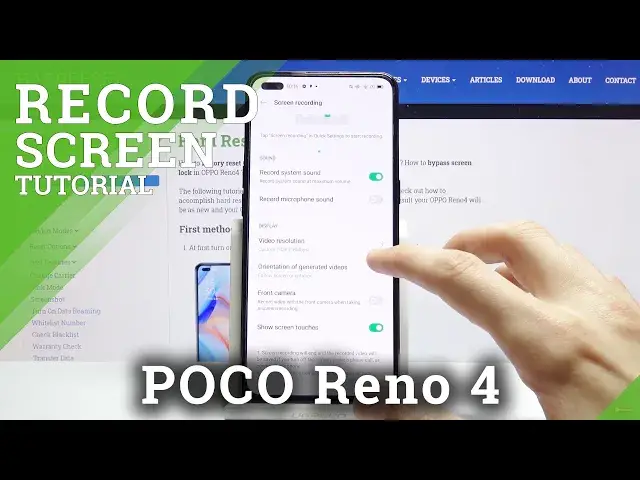0:00
Welcome, my name is ApoReno4 and today I'll show you how to record your screen on the device
0:13
So, to get started let's pull down the notification panel and find the toggle which for me it's
0:18
right on the first page right over here. So before you tap on it you can hold it and this will take you to the settings and in
0:25
here you can change couple of different things. So starting off we have the sound, so we can record the system sound which will be whatever
0:33
sound the apps will be making and then microphone. Now you can use both of them but if you choose to do so I would recommend you to also use
0:41
headphones for that, otherwise the microphone will be picking up the sounds that are coming
0:47
through the speakers and it will create this echo effect that isn't very, well, very good
0:57
And then below that we have the video resolution, so you can tap on it and change it
1:01
Honestly I would advise you to go with the high, if you want you can go for custom so
1:06
we can slide it around. Now for some reason it looks like the resolution here doesn't seem to have any effect on the
1:15
size which is a little bit odd honestly and only bitrate has effect
1:21
So because the resolution has no effect I would advise you to go for the highest resolution
1:28
and then adjust the bitrate to however far you need it. Now personally I would advise you to go for the max, that will then ensure that you have
1:37
the best looking image quality of the video but as you can see approximately 5 minutes
1:44
will take 600MB so about a minute is 120MB and if you can spare that much space per minute
1:52
well then you can just drop it down, as you can see dropping it from 16 to 8 basically
1:58
reduces it by half. So drop it however far you need it, I would also advise you to check it out how the quality
2:07
will look like. Now in terms of megabits per second this is the quality that will be visible when stuff
2:13
is moving primarily. When you have a still image, for instance if I set it up and I just have this open while
2:21
recording and not moving it around it will look as sharp as it needs to at 1080p but
2:27
the moment I start scrolling up and down that's where the quality will just kind of fade away
2:34
And then apart from the resolution we have the orientation so you can choose which orientation
2:38
you want. Now by default it's set to be the same way as the display itself so you can select it
2:48
however you want. Now I would keep it as it is so that will ensure that whenever you flip the device it
2:53
will also flip the recording as well. And then you have a toggle for the front camera if you want to record yourself through the
3:00
front camera or whatever it sees and then show also touches which will record whatever
3:06
you touch the display it will create this semi-transparent circle. So once everything here is set up you can leave it and simply toggle it on by tapping
3:14
on the toggle right over here. Let's agree and we will need to allow a couple different things
3:21
So it needs to have access to the recording, screen recording, to save the media, audio
3:28
and stuff like that. And once you tap on it it also gives you a brief guide on how to use this for some reason
3:36
So obviously red record, the middle option in the gear is settings and then X is, yeah
3:44
you guessed it, closing. So let's just tap on the record button and it will start recording
3:50
As you can see whatever I will do right now is being recorded
3:55
Now the toggle right here for the controls is not actually visible on the recording it's
4:01
only an overlay for you to see. So yeah, now once you're done simply close it off and the video will be saved into your
4:11
photo gallery. So let's open that up quickly. Let's go to albums and I believe it's going to be in screenshots
4:26
Yep, there it is on the bottom. So as you can see this is de-recording
4:35
So that is how you record your screen and if you found this video helpful don't forget
4:44
to hit like, subscribe and thanks for watching