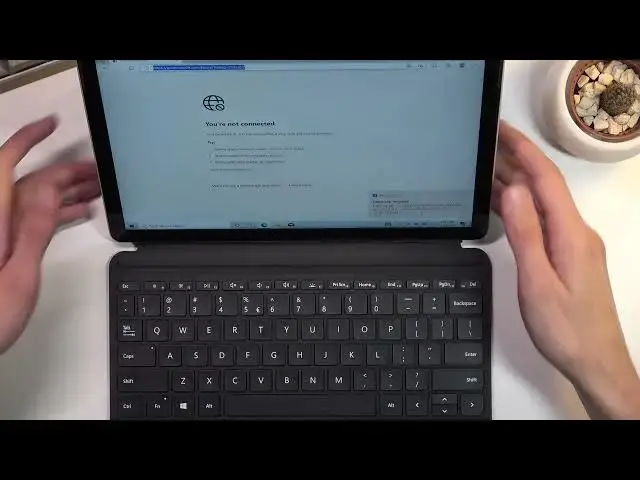0:00
Welcome in front of me as a Microsoft Surface Go2
0:10
and today I'll show you how we can record a screen on this device and also any kind of
0:16
other Windows 10 this will function primarily with Windows 10 and onwards Windows 8
0:24
8.1 and anything before that will not work I think although Windows 8 might have
0:29
had this option I think in Windows 8.1 as a kind of like a beta feature
0:35
So anyway to start off the recording what you want to do is simply press
0:41
Windows key this one right here and G. Give it a second the device is a little bit
0:47
slow and as can see it pops up with this thing right here so in here we can
0:51
actually capture a screenshot but we can also record so there's a couple of settings
0:55
in here as can see we have audio you can choose the volume of the audio throughout
0:59
the recording, I believe. Let me just quickly check if I maxed this out. Does it change the same
1:06
thing? Okay, so it actually allows you to just define the overall volume of the device
1:13
And here we have the system sound which again is basically the same thing as this one This one just allows you to control what you hearing Well this one will control how loud it is being recorded
1:25
So what I would recommend you to do if you're trying to record like some gameplay and stuff like that
1:30
do record a sample just to see how loud it actually is
1:35
So it is not excessively loud for no reason. And then adjust this accordingly
1:42
And once you're ready, you can simply press right here, start recording and obviously we need to have something, some kind of application that
1:49
that needs to be running to actually record it. For some stupid reason, Windows decided that we cannot record just a desktop because this
1:56
function is primarily designed for games. It is Game Bar, or at least that's how it was called
2:02
And even though it literally detects desktop, it won't allow you to record it
2:06
Why, I have no idea, but that is what it is. Let's see if we can actually record things like web browser
2:30
Not that allow me. And it actually records Okay So for application it looks like the browser I needed to basically fake enable it and it allows me to record it as you can see right over here
2:48
So once you're done you can click the square to stop it and game clip recorded and it saves
2:55
it to your drive videos captures a new tab apparently. Let's see. I'm going to quickly
3:04
it. Now I will move this like so so you can just get a better look at what I'm opening
3:10
So I'm going to go into my file explorer right here. I'm going to navigate to this PC videos
3:18
Captures. And there it is. So you can also play it. Now for some reason I didn't record that overlay which I interacted with
3:40
I don't know why. That is not the most perfect way to record your screen
3:46
If you're planning to do this, I highly recommend downloading some third-party recorder for
3:52
this anything else but this because as you just see it doesn always work too well Now like I said this will work on basically any Windows 10 computer and for the people that as an example like me use a desktop with an Nvidia GPU
4:12
you do have access to the shadow or shadow play, whatever it's called
4:16
which will allow you to basically record your display way better quality, way better frame rate
4:25
which will be overly way better than what Windows offers. But for everybody that is using something like this
4:33
and all-in-one PC, where you can basically detach it and have a tablet
4:38
without installing anything, this is the only way to actually record. If you don't mind installing additional software
4:48
once you install it, you will probably have way better experience than using the game bar right here and recording it through this
4:56
So that is just a little bit of an alternative that I'm just telling you that you can look into
5:03
So anyway, if you found this very helpful, don't forget to like, subscribe, and thanks for watching