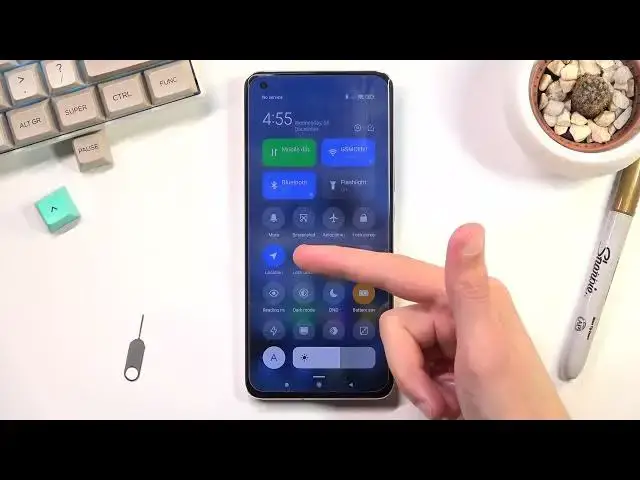0:00
Welcome, in front of me is a Xiaomi Mi 11 Ultra and today I'll show you how to enable the
0:11
power saving mode. And to get started, simply pull down your notification panel, expand it and find the
0:19
battery saver toggle which for me is right over here. Once you locate it, tap on it and voila, you are now in power saving mode
0:27
Now even though it looks like it didn't do much, there's things happening in the background
0:32
so number one I believe, let me just quickly make sure though
0:38
So refresh rate is down to 60 Hz instead of the 120 or 40, whichever one it is
0:43
It's now 60. Additionally Wi-Fi and mobile data will be disconnected automatically when the device
0:50
is in sleep mode. This is considered sleep mode, just so you know
0:55
So if you're not using your device, just laying locked somewhere on the side of your
1:00
desk as an example and you're wondering why you're not getting any kind of notifications
1:04
that would require internet access like Messenger, Facebook, Instagram, so on, that is basically
1:11
the reason why. Because your phone has right now no access to any kind of network
1:15
It's completely disconnected from those two preserved batteries. Now the moment you wake it up like this, it will automatically reconnect and sync up everything
1:23
that it was missing. So that's the default power saving mode and if you want to save your battery even further
1:31
past this toggle, because it doesn't really do that much, what it can do, one of the things
1:36
is drop brightness by half. Half brightness will yield you several additional hours of battery life, so that's nice
1:45
And additionally you can also turn off toggles that you don't use. So as an example I have things like location enable right now
1:50
I'm not using it, utilizing it, well it's basically consuming my battery so I can turn
1:55
it off. No, wait, no. Well that's a scammy way of dealing with it
2:01
So close, there we go. And now it's turned off. We can also disable Bluetooth because I'm not using that either
2:09
And if you're using things like WiFi or mobile data, turn off the other one
2:14
Just keep one on, the one that you use all the time, instead of having both of them on
2:18
So right now I will be using WiFi so I'll turn off mobile data
2:24
And that will again give me some extra battery life. Last thing that it can turn off is NFC
2:30
It always comes enabled and you most likely use NFC if you even do that
2:36
But for paying for, as an example, groceries at the store, instead of the card you pay
2:41
with the phone, so any other time when you're not doing that you can turn it off
2:46
And this will also give you some battery life. So yeah, those are some things that it can do to also improve your battery life
2:53
Now once you're done with the power saving mode, you can turn it off by tapping on a
2:57
toggle once again. But everything else that we have toggled off from here, you would need to toggle back on
3:03
yourself if you want to make everything go back to normal. But generally, like I mentioned, if you're not using it, you can disable it
3:12
Because you're not using it, you won't really need to have it on. And this will give you some additional battery life in general
3:18
So anyway, if you found this video helpful, don't forget to hit like, subscribe and thanks