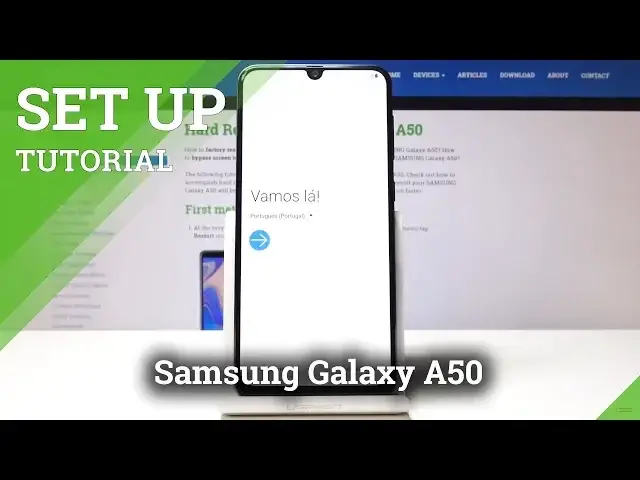0:00
Here I've got Samsung Galaxy A50 and let me show you how to go through the setup process
0:11
on the following device. So at first you have to select the language that you would like to have
0:15
In my case it will be English, UK. So it's here and then tap on OK
0:22
Then click on the next icon and now you can insert a SIM card if you have one
0:27
I will do it later so I will skip it. You can also connect your mobile to the network so let me enable it
0:34
Wait a short while and tap on next. Then you have to come along with the privacy policy and other documents
0:42
You can come along with them just by clicking, then you can read them
0:47
And once you come along with all of them you can click I have read and agree to all of
0:51
the above and click on next. Now you can bring your old data for a quicker startup but I will skip it for now
1:01
And now you can connect to your Wi-Fi so in my case it's hardwizet.info
1:08
And then click on next. Give your device a few seconds to check all the updates
1:19
And now you can log in with your Google account if you have one. If you don't have one you can create a new one or obviously you can skip this step but
1:25
I will log in with mine so it's hardwizet.info. One at gmail.com
1:41
And then click on next. Now it's time to enter the password as you can see if you write something you can tap
1:47
on the eye icon to see what you are typing so give me a sec to enter mine off the screen
1:58
And then click on next. Now you can read all the terms of service of Google services and privacy policy so do
2:06
it the same way. Just click on the link and then come along with the details and if you agree with them
2:13
click on I agree. And you can also choose a backup to restore but I don't want to do it now
2:26
Finally you can add some protect to your phone so it can be pattern, pin code, fingerprint
2:31
but I will skip it for now. You can obviously do it later through the settings so you can watch our other tutorials
2:39
and you will be able to check it out. And continue. And now just select the Google services that you would like to have
2:47
I will switch off the backup and then click on accept. Here you've got all the additional apps you can unclick some of them if you want to and
2:57
then click on OK. You can also log in with your Samsung account but I will skip it for now
3:08
Save it as well. And as you can see you can click on finish
3:14
Wait a few seconds. And now it's time to use your device so you can change the wallpaper, add the contacts
3:22
and all the others. And enjoy it of course. So thank you for watching
3:26
Please subscribe our channel and leave the thumbs up. And I will see you in the next video. Bye