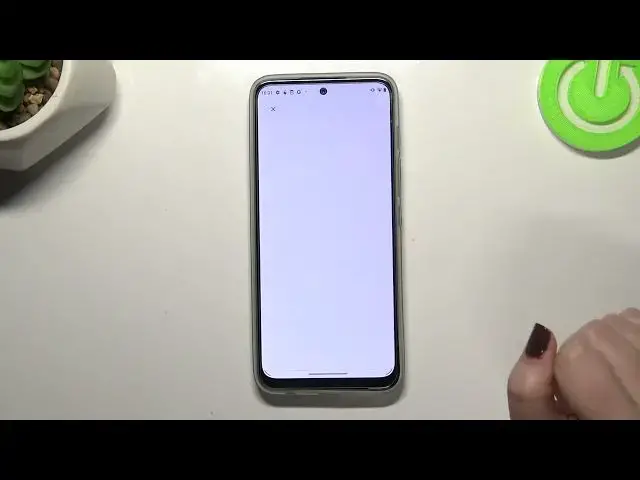0:00
Hi everyone! In front of me I've got
0:08
Motorola Moto G71 5G and let me share with you how to create, how to enable
0:15
Google Backup on this device. So first of all we have to enter the settings and
0:19
now we have to scroll down to find the system option. Here let's enter advanced
0:26
and as you can see right under it we've got the backup option so let's enter and
0:30
here we have to add a Google account. This is the very first step of the
0:34
backup so let's tap on add account. Make sure that you've got the internet
0:38
connection because it is required and from this step we can either create a
0:42
new account if you don't have your own yet or simply type your email or phone
0:45
So let me do it. What's more it's quite cool that you do not have to enter the
0:51
full email address so you can simply enter the first part of it before the
0:55
add symbol and then after tapping on next your device will auto fill it. So
1:01
here we have to enter the password and let me do this out of the screen
1:06
All right let's tap on next. Here we've got Google Terms of Service and Privacy
1:14
Policy so of course you can read it. Just tap on it and here we've got all the
1:19
info we need. So let's tap on I agree after reading. Here we've got the
1:25
shortcut of backup and storage info. We've got the information about that. So
1:29
here you can check that you will be able to use 15 gigabytes of the Google
1:34
account storage and your device will backup apps and apps data, call history
1:38
contacts, device settings and also text messages. Of course if you want to you
1:42
can tap on more details in order to simply check more and under it we've got
1:47
the information that your device will backup the data automatically, will store
1:50
it securely and will manage, I mean you will be able to manage the backup easily
1:55
So if for some reason you will decide that you don't want to backup the data
2:00
right now just tap on not now. Of course you can tap on turn on but after
2:04
tapping on not now we will simply go back to the system settings and if you
2:10
will decide that you want to backup the data simply come back to this section
2:14
and tap on backup and as you can see we will be immediately and automatically
2:19
transferred to this step so you do not have to go through the whole operation
2:23
of adding the Google account and so on. So let's tap on turn on and as you can
2:29
see we just got to the backup section backup settings. So here we've got the
2:35
backup details so what kind of data has been backed up. Here you've got the
2:40
advanced settings so you can decide if you want to backup data using mobile data it's up to you. Now here you can
2:46
check how much space you've got left and you can manage the storage and in
2:51
order to backup the data simply tap on backup now and basically that's all. This
2:56
is how to enable Google backup in your Motorola Moto G71 5G. Thank you so much
3:02
for watching I hope that this video was helpful and if it was please hit the
3:05
subscribe button and leave the thumbs up. you