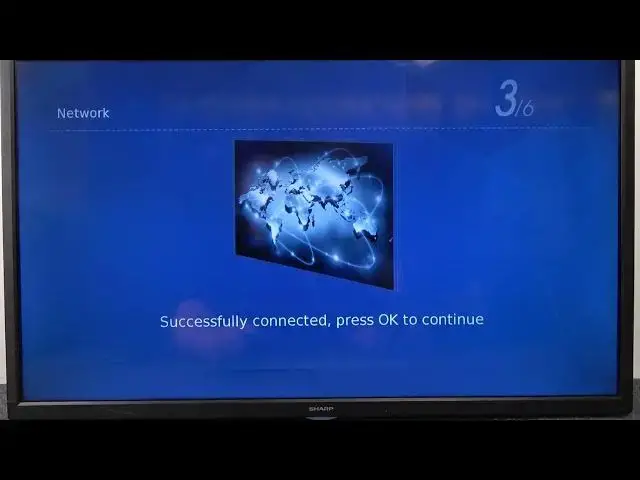0:00
Hello, today I'm with Sharp Aquos TV and I'm going to show you how you can perform the
0:10
first setup of this device. So as you can see right now when we got this screen, we have to select the language and
0:16
of course you are navigate by using this arrows on your remote control
0:21
So let's set up the English. Click OK to confirm on your remote control
0:27
Right now we have to select our country, so I'm going to pick Poland
0:34
Right now we get notification that we are able to connect with the WiFi network or use
0:39
cable and just connect wireless. Of course I'm going to use wireless network, so just select use wireless or skip network
0:49
setting because you can also connect to the WiFi network when you finish the first setup
0:55
But in my case I'm going to connect right now. Right now our TV is looking for available devices around us and as you can see I can
1:05
find few of them. So for example if you want to connect for the first WiFi network just click on it and
1:11
right now we have to input the password. Now I have to switch from the numbers to letters
1:35
So when you want to go forward for the letters you have to click after you get the numbers
1:55
Ok and when you finish you can just select enter and you can also be sure to select the
2:01
password visible and right now we can check the password. So click OK to confirm
2:09
Now just be patient and wait a little bit. Ok as you can see we are successfully connected with the WiFi network so we can press OK to
2:17
continue and in this place we are able to pick the environment so we can go for the
2:22
home mode or store mode. Of course in my case I'm just setting up this device to the home so I go to home mode and
2:31
right now we can select the installation way so we can choose between the TV stand or wall mode
2:39
In my case it's the TV stand and here we are able to choose input sources
2:48
As you can see we can find actually a lot of different sources that we can select
2:53
So if you connect for example the HDMI one just select this one and you will be straight
3:02
right here in this source. Ok and as you can see right now we go through this setup step by step
3:09
It was very simple actually and what you can do right now when you are in your TV you can
3:15
for example tap on the menu button on your remote control and you can just enjoy like
3:22
download more apps, watch YouTube or something like that. Ok so right now that's all
3:27
If you find this video helpful remember to leave a like, comment and subscribe