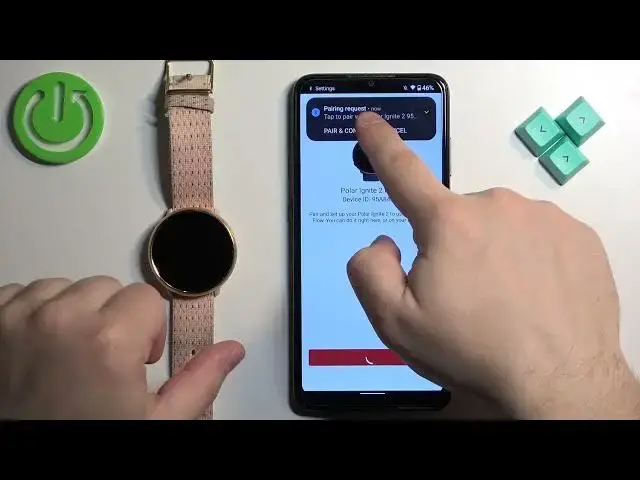0:00
Welcome! In front of me I have Polar Ignite 2 and I'm gonna show you how to
0:04
pair this watch with the Android phone. First thing you will need to do is to turn on your watch and you can turn it
0:15
on by pressing and holding the back button right here. Once you see the Polar
0:21
logo on the screen you can release the button and then wait until the watch turns on. As you can see mine is already turned on so I don't need to do it but
0:27
if yours is turned off turn it on first and then we can continue. Okay and once
0:35
the watch turns on we need to download and install the Polar Flow application
0:39
on our phone. So make sure you have the internet connection and Bluetooth
0:43
enabled. Once you do open the Google Play Store. In the Play Store tap on search
0:49
type in Polar Flow and tap on search. You should see this application Polar
0:59
Flow. Tap on the install button and wait until it's done installing. And after the
1:08
application is done installing you can tap on the open button to open it. Tap on
1:15
accept. Tap on OK and allow the permission. Okay and now we need to log
1:22
in into a Polar Flow account. If you don't have an account you can always tap
1:26
on create account right here. I already have one so I'm gonna tap on sign in enter the email address and password
1:34
And then tap on sign in. After you log in you will be asked to set up a profile
1:53
You can change a couple of things like the gender and date of birth, height and
1:58
weight and once you're done tap on continue. Right here you can tap on get
2:03
started if you want to see the tutorial how to use the app. I'm just gonna tap on skip to skip this step. And here we have the main page of the app. Now tap on the
2:13
menu icon or more options icon to open the menu. Come on. Then tap on devices and
2:21
it should bring you to this page. Once you see this page go to your watch and
2:27
what we need to do is to enter the pairing mode on our watch. And you can do
2:31
it in two ways. You can do it through settings or by simply pressing and
2:35
holding the back button until you see this on the screen. As you can see the
2:40
app detected the watch automatically. We can tap on start. Tap on pair and connect
2:49
Tap on pair and then confirm the pairing on the watch by tapping on the checkmark
2:55
We're gonna close this ad. Something went wrong. Let's try again. Okay this time it
3:10
went through. Right here we can change some settings for our watch like on
3:15
which wrist we prefer to wear the watch, on what language we want to use on
3:19
our watch and preferred sleep time. And once you're done tap on save and sync
3:23
It's gonna start syncing data with your watch. As you can see we have a pop-up
3:28
about the music controls and notifications. So basically if you want to be able to control music on your phone with your watch and receive the
3:35
notifications from your phone on your watch you need to allow this permission. If you don't care you can tap on cancel. I'm gonna tap on allow and what you need
3:43
to do is to find the Polar Flow on the list. As you can see there's two of them
3:48
and you need to tap on them. Tap on the switch next to allow notification access
3:51
Tap on allow and the same for both like this. And then you can go back to the app
4:01
Like this. And here we can see the introduction to our watch. I'm just gonna
4:06
tap on skip but if you want to watch it you can tap on view introduction. After
4:11
that you should be back on the main page of the app. You can tap on the menu icon
4:15
Tap on devices and you should see your Polar Ignite right here. Okay and that's
4:24
how you pair this watch with the Android phone. Thank you for watching. If you
4:28
found this video helpful please consider subscribing to our channel and leaving
4:32
the like on the video