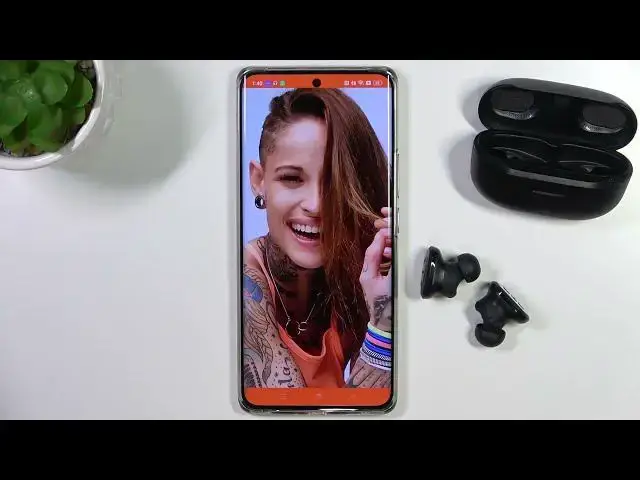0:00
Hello, in this video I'm with the JBL Endurance RACE earbuds and I'm going to show you how
0:04
easy you can pair them with any Android phone or Android tablet. Okay, so first of all you have to remember to input the both earbuds inside this charging case
0:16
and charge them at least for the 30 minutes by using this USB-C port
0:21
Next, when you do this, just simply remove left and also the right earbud
0:26
And right now you have to take a look for... whoopsie... we have to take a look for all
0:33
these indicators that appear right here. So right now they are blinking blue and after a few moments
0:42
they will start synchronize and start blinking quickly. So it means that right now they are
0:48
synchronized and they are in the pairing mode. So we have to put them close to our Android device
0:55
and we have to simply navigate to the settings. If you don't have this quick notification
1:01
I'm going to show you how to do this step by step. So simply open the Bluetooth on your phone
1:05
then turn it on by tapping on the switcher and then select JBL RACE True Wireless Sound earbuds
1:12
Don't pick this one, the left earphone. Just pick both. So click once
1:21
accept the pairing, as you can see right now we are successfully connected
1:28
And in the next step you have to open the Play Store and download the JBL Headphones application
1:35
So we have to type JBL Headphones and we have to get that up. Just click install and thanks
1:42
to this application you will find more features of your earbuds. For example, you will be able
1:49
to use sound equalizer, you'll be able to check the serial number and adjust other modes
1:56
So right now when you download this application, just open it. And right now you have to accept all permissions that you have on your screen
2:09
So just click allow all the time. And as you can see when we previously connect our earbuds by
2:16
using the standard Bluetooth settings, we can find our earbuds right here in the application
2:21
So we don't have to do this pairing process for another time. So just click to get started and
2:28
here we can find the quick guide, but I'm gonna skip it actually. I'm gonna click later in the
2:33
right upper corner and as you can see right here we are successfully connected. So yeah
2:39
that's all for this video. Hope you like it