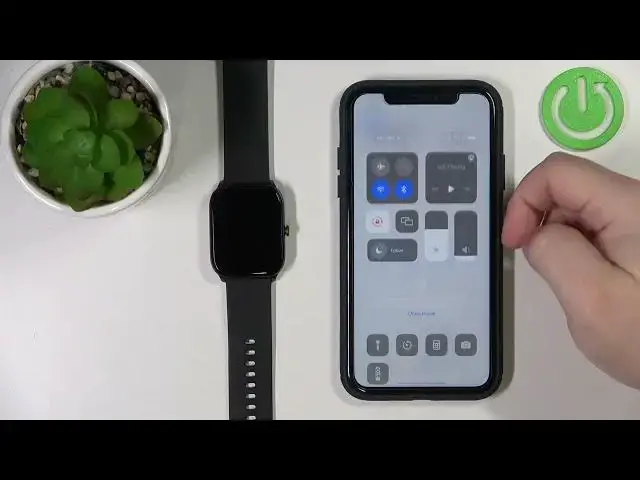0:02
In front of me I have Halo GST watch and I'm going to show you how to pair this watch with the iPhone
0:14
First we need to turn on our watch. You can do it by pressing and holding the side button
0:24
Once you see the logo on the screen you can release the button and wait until the watch turns on
0:29
After the watch turns on, you should see the QR code on the screen
0:34
This means we need to download and install the HALU Fun application on our iPhone
0:39
And we can do it in two ways. Either we can scan the QR code from the watch with the camera app on our iPhone
0:48
Or we can simply open the App Store on our iPhone. In the App Store, let's tap on the search
0:56
Then tap on the search bar and type in Halo Fun. And then tap on the search button
1:08
Find the Halo Fun application on the list. It this one Tap on it to select it And then tap on this button right here to download and install it
1:28
After the application is done installing, you can tap on the open button to open it like this
1:36
In the app we can allow ordinate some permissions like permission for the location
1:42
If it's recommended to allow the permission, but you can also deny it if you want to
1:46
I'm just going to allow while using the app. Here we can allow the HALU Fan application to access for the fitness activities
1:58
So basically if you want to gather some sports data with the application
2:04
you need to allow this permission if you don't tap on. Don't allow. Next we have Bluetooth permission
2:10
So basically we need to allow the permission for the Bluetooth for this application
2:15
and we need to allow it if you want to pair the devices. So let's tap on OK
2:21
Now it's a good time to check if the Bluetooth is enabled on our iPhone
2:25
So let's open the panel. And as you can see on my iPhone is enabled But if it disabled on yours simply tap on the icon to enable the Bluetooth The icon should be blocked basically Okay so once you enable the Bluetooth let close the panel go back to the app
2:42
and now we need to log in into an account. You can also create a new account if you need to by tapping on register right here
2:49
And another option to login is to use the different methods, like use the phone number
2:56
Twitter or Apple ID. Okay, I already have an account, so I'm going to tap right here
3:04
Type in the email address. So I'm going to type in the address
3:11
Then tap right here, enter the password. So give me a couple of seconds. And once you're done, you can tap on login to login
3:26
I must have entered something wrong, so give me a couple of seconds. Okay, now it worked
3:36
And once you log in, you should see the homepage of the app. On this page, find the option called Add Device right here at the top, and tap on it
3:46
The app should start scanning for the nearby devices and it should find your HALU GST watch If it doesn find your watch you can press and hold the side button on your watch to turn it off
3:57
wait a couple of seconds and then press and hold the side button again to turn it back on
4:01
Basically, reset the device. Okay, so once the app finds your watch, tap on it to select it
4:11
Then tap the checkmark to confirm. Here, tap on pair. And now we can allow the HALU app to send the notifications to the watch
4:23
So if you want to receive the notifications from your iPhone on your watch, we need to tap on allow
4:29
If you don't tap on don't allow. I'm just going to allow it
4:35
And now you should see the HALU GST device page. Basically the device page or settings page for your watch
4:43
And your watch should be ready to use so you can use it now. as you can see
4:47
Admi-stated devices are paired together. Thank you for watching. If you found this video helpful
4:54
please consider subscribing to our channel and leaving the like on the video