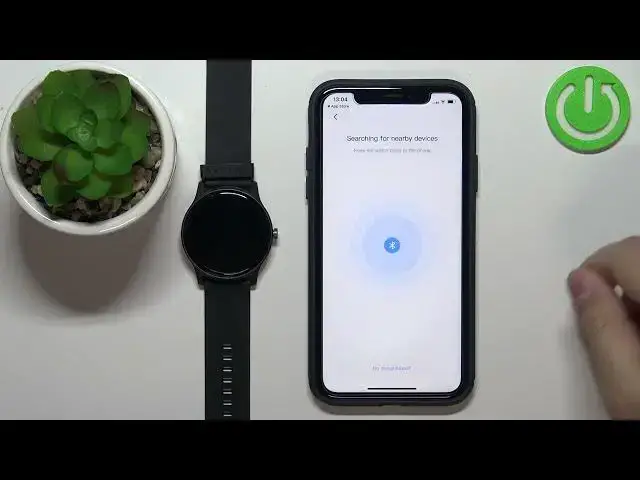0:00
Welcome! In front of me I have a HALO GS watch and I'm gonna show you how to
0:04
pair this watch with the iPhone. First you will need to turn on the watch and you can turn it on by pressing and
0:15
holding the side button. Keep holding the button until you see the HALO logo on
0:19
the screen. Okay, after the watch turns on we need to download and install the
0:25
HALO FUN application on our iPhone. So let's open the App Store on our iPhone
0:31
In the App Store tap on the search button, then tap on the search bar and
0:36
type in HALO FUN and tap search. You should see this application right here on the list. HALO FUN
0:46
with this icon. Tap on it to select it and then tap on the get button to download and install the application
0:54
Once the application is done installing you can tap on the open button
0:58
to open it. In the app tap on the start the experience
1:03
tap on agree and continue, then tap on sign in slash sign up. And here we can or rather we need to log in into an account
1:11
You can also create a new account if you need to by tapping on sign up
1:14
and also you can use the third-party applications to log in. I already have an account so I'm gonna tap right here, enter the email address
1:21
and password. And once you're done entering the email and password tap on log in
1:30
And once you log in you may get a couple of pop-ups about the permissions. This is about the permission for the
1:37
Bluetooth so this is required. Tap on OK. And if you don't get any more pop-ups you can tap on the mine icon
1:44
right here, tap on add device and this should open the list of watches
1:50
Find the Helio GS on the list, it's the first one, tap on it. The app should start looking for the
1:57
nearby devices and once it finds your watch tap on it to select it
2:06
Then tap on the check mark to confirm on the watch. And again you will get a couple of pop-ups. This one is about the
2:14
pairing so tap on pair. Here we have the permission about the
2:19
notifications so if you want to receive the notifications on your watch you need to allow this permission. I'm gonna allow it but you
2:26
can deny it if you want to. And once you're done with the permissions tap on continue. And here we can allow some more
2:33
permissions. For example to view the weather. So if you want to see the weather from the current location on the watch you
2:39
need to tap on allow. If you don't want to you can tap on jump to skip this. I'm gonna allow it and allow the permission for the location
2:47
and then tap on cancel. Next we have the incoming calls and notifications. So if you want to receive the notifications
2:54
about the calls you need to allow this permission. If you don't care you can tap on jump and skip this. I'm gonna tap on allow
3:01
And next we have app notifications. So if you want to receive the notifications
3:05
from the apps on your watch you need to allow this permission. If you don't care you can tap on jump and skip this. I'm gonna
3:12
tap on allow. Now let's wait until the watch is done setting up
3:34
And once it's done you can tap on start using. And now you should see your
3:38
HALO GS on the list of my device right here on the main page. You can tap on it to open the device page for your device
3:44
Also you can use your watch at this point probably. Okay and that's how you pair this watch with the
3:51
iPhone. Thank you for watching. If you found this video helpful please consider subscribing to our channel and leaving the like