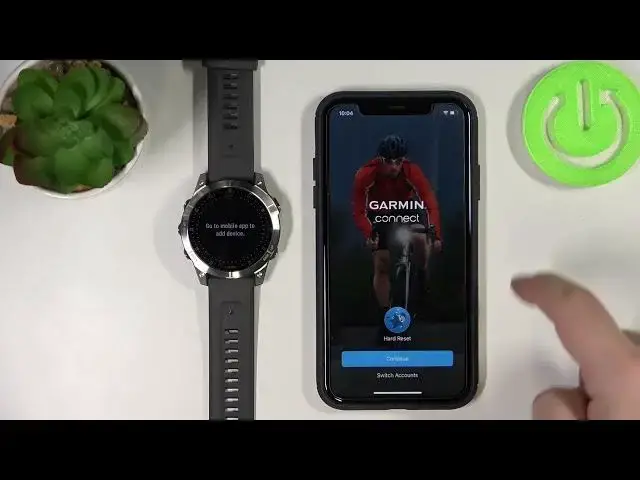Get to know Garmin more: https://www.hardreset.info/devices/garmin/garmin-epix-gen-2/
Not sure how to pair the Garmin Epix 2 with your iPhone? Learn how to pair Garmin Epix 2 with an iPhone in the tutorial we've uploaded. Just press play, watch and configure Garmin watch with your iOS device.
How to pair Garmin Epix 2? How to pair Garmin Epix 2 with iPhone? How to activate Garmin Epix 2? How to configure Garmin Epix 2? How to set up Garmin Epix 2?
#Pair #GetConnected #GarminEpix2
Follow us on Instagram ► https://www.instagram.com/hardreset.info
Like us on Facebook ► https://www.facebook.com/hardresetinfo/
Tweet us on Twitter ► https://twitter.com/HardResetI
Support us on TikTok ► https://www.tiktok.com/@hardreset.info
Use Reset Guides for many popular Apps ► https://www.hardreset.info/apps/apps/
Show More Show Less View Video Transcript
0:00
Welcome! In front of me I have Garmin Epics Gen 2 and I'm gonna show you how
0:11
to pair this watch with an iPhone. You can pair this watch with an iPhone in two
0:16
ways. First method is to pair it during the setup process of the watch so
0:21
basically if your watch is brand new or it's been reset to the factory default
0:25
settings and the second method is to pair it via settings after the watch
0:30
has been already set up. First I'm gonna show you the first method during the
0:36
setup method and then I'm gonna show you how to do it via the settings. So let's
0:42
go to the pairing. First thing you will need to do is to turn on your watch. You
0:47
can do it by pressing and holding the light button. Once you see the Epics logo
0:52
on the screen you can release the light button and wait until the watch turns on
0:57
After the watch turns on and it's brand new or it's been reset to the factory
1:02
default settings you should see this screen. Basically ready screen. So let's
1:08
press the start button to continue. Now you should see the list of languages. You
1:16
can scroll through this list by swiping left or rather up and down on the screen
1:20
Now find the language you like to use on your watch and tap on it to select it
1:24
I'm gonna select English. And now we're being asked if we want to pair the
1:30
watch with our phone. So let's select yes. Now we need to download and install the
1:35
Garmin Connect application on our iPhone so let's open the App Store. In the App
1:43
Store let's tap on search icon right here. Then tap on the search bar. Type in
1:48
Garmin Connect. Select the Garmin Connect app and then tap on the button right here
2:00
to install it. And once the app is done installing you can tap on open button or simply open
2:11
the app by tapping on the Garmin Connect icon on the home screen. Once you
2:17
open the app you will be asked to connect to Bluetooth. Tap on OK to
2:22
confirm. Also check if your Bluetooth is enabled on your iPhone. As you can see
2:27
mine is but if it's not enable the Bluetooth before we continue. As you can
2:31
see right here I can continue with my account because I already use this
2:35
application on this iPhone and it remembers my account. You can tap on
2:40
continue to basically log in. But if you don't account if you're logging in
2:45
logging or opening the app for the first time on your phone like that you will
2:50
see basically this screen. And here you can create a new account or log in. I'm
2:56
just gonna go back and hopefully it will remember my account. Then tap on continue
3:02
Check the boxes and tap next. And now as you can see we're being asked to allow the permission for the
3:14
notifications. So basically if you want to receive the phone notifications on
3:19
your watch so notifications from your iPhone on your watch you need to tap on
3:23
allow. If you don't tap on don't allow. I'm gonna allow it and here we can allow
3:29
some permission for the health features like fitness stuff like heart rate
3:35
stuff sleep steps stuff stuff like that basically. And you can enable the
3:39
permissions by tapping on the switch. You can also tap on turn on all to enable
3:44
all of them and turn off all to disable all of them. Once you're done tap on allow
3:49
And as you can see the app detected our watch already. So let's tap on connect it
3:55
Now we need to enter the code from the watch. Here we can again allow the permission for the notifications. So let's allow it
4:16
Now let's tap on next. Here we can set up a sleep time. Basically the time when we
4:30
go to bed and then time we when we wake up. This is useful if you want to use
4:35
some features on your watch like do not disturb mode, sleep do not disturb mode
4:38
and sleep mode and stuff like that. To change the time simply tap on the box
4:44
right here and then you can swipe up and down on the screen to adjust the time
4:54
Then on this box right here to adjust the wake-up time. And once you're done you
5:00
can tap on next. Now we can confirm by tapping on yes. Here we can allow
5:12
the permission for the location. So basically if you want to use features like activity tracking, map tracking and stuff like that you need to allow it. If
5:20
you don't you can tap on skip and skip this step. I'm just gonna tap on allow
5:24
and then allow while using the app. Now we can allow the calendar access. So if
5:30
you want to get the prompts about the events and stuff like that on your watch
5:34
you can allow the calendar access. You can also skip it to keep it disabled
5:40
I'll tap on sync now. Then tap on finish. Here we have a tutorial how to use our
5:48
watch. You can go through it by tapping on next and then tap finish. Here we can
5:57
manage the weather location. So basically if you want to have the weather from the
6:01
certain location you can tap on manage weather location and you can use the
6:05
phone location, use the fixed location. If you use the fixed location you can tap
6:09
on this location and here you can select the location from the map basically and
6:14
then tap select location. Okay let's go back and again we can finish the setup
6:23
Basically we can set up music, Garmin pay, Wi-Fi and IK connect. You can tap on it
6:28
to tap rather on get started to do this and here you have the basically step by
6:35
step stuff or instructions how to do this. I'm just gonna go back right here
6:41
and as you can see we have this icon of our watch right here. We can tap on it to
6:46
open the device page for our Apex Gen 2. That means that our watch is paired with
6:52
our iPhone. We can use it as you can see. Okay now so let's unpair the watch from
7:05
our iPhone. So remove device. Go to Bluetooth settings
7:16
Forget the device like this and now I'm gonna show you how to pair the watch via
7:26
the settings so after the watch has been already set up. So of course you will
7:31
need to download the Garmin Connect application but basically you can press
7:37
and hold the upstage menu, button to open the menu and scroll down from the menu
7:43
find the option called connectivity. Tap on it. Tap on phone. Scroll down and tap
7:52
on pair phone. You will enter the pairing mode and now you can basically follow
7:57
the same steps as we did rather with the... from the downloading the app on our
8:05
iPhone. If you already have an app and you're logged in already you can open the
8:09
app. Tap on this plus button right here to add the device and it should detect
8:13
your watch automatically and you can tap connect and enter the pin and just do
8:18
the same thing as we did before. Okay and that's how you pair this watch with an
8:24
iPhone. Thank you for watching. If you found this video helpful please consider
8:29
subscribing to our Channel and leaving a like on the video
#Computers & Electronics
#Oral & Dental Care
#Sports
#Sports Coaching & Training