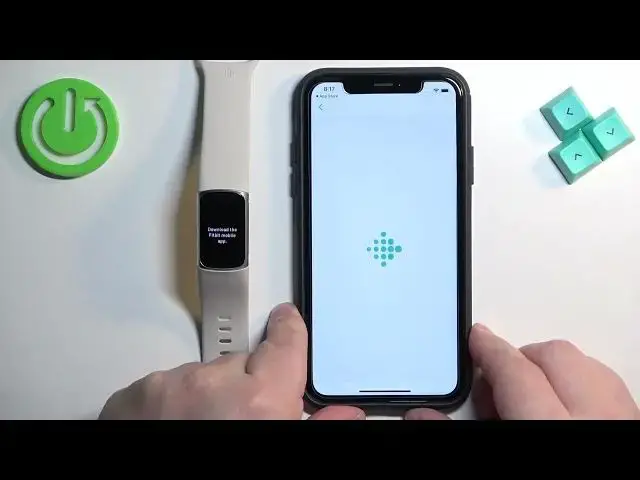0:00
Welcome. In front of me I have a fatbed charge 6 and I'm gonna show you how to
0:04
pair this smartband with the iPhone. First thing we need to do is to turn on the smartband. Mine is already turned on
0:15
but if you need to turn on yours you need to press and hold the side button
0:19
or plug it to a charger. Once you plug it to a charger it should turn on
0:23
automatically. Okay and after the smartband turns on you may see this
0:27
message on the screen which basically tells you to download and install the Fitbit application on the phone you want to pair your smartband with. So go to
0:35
your iPhone. Make sure you have the internet connection and Bluetooth enabled. Once you do open the App Store. In the App Store tap on search then tap
0:45
on search bar and type in Fitbit. And tap on search. And you should see this application on the list Fitbit
0:56
health and fitness. Tap on it then tap on the get button to download and
1:00
install it. And after the application is done installing you can tap on the open
1:11
button to open it. In the app you will see the pop-up about the Bluetooth
1:19
permissions. If you see it tap on OK. And here we need to log in into a Google
1:24
account or Fitbit account. You can use either of those. I'm gonna use the Fitbit
1:29
but if you want to you can also use Google. Okay so let's log in into a Fitbit
1:36
account. Okay and then we can tap on sign in. If you see this pop-up on the
1:49
screen it's about the notifications. So basically if you want to receive the
1:53
notification or notifications from your iPhone on your smartband you need to
1:58
allow this permission. If you don't care you can deny it. And if you logged in
2:03
into a Fitbit account instead of Google account it will ask you or tell you that
2:09
you can basically connect both accounts together if you want to. I'm gonna tap on no thanks and tap on got it. Here let's tap on continue. Continue. And right here
2:19
we can choose what we want to focus on with our app. And you have different
2:23
stuff like sleep better, get more active and stuff like that. I'm gonna select
2:26
first one and then tap on save. And here we have the today page of the app. Once
2:31
you see it tap on the icon in the top left corner to open the connected to
2:36
Fitbit. Here tap on add device and select the Charge 6 from the list of devices
2:41
Then tap on set up. Scroll down and tap on I agree. Then tap next and the app
2:48
will start looking for the nearby devices and it should detect your charge
2:53
6. And once it does you will see the code on the smartband. You need to basically
2:57
enter it in the app. If you see this pop-up on the screen tap on pair. And here
3:11
we can allow or deny the permission for the notifications. Again I'm gonna allow it but you can deny it if you want. Right here you can purchase a protection plan
3:19
if you want to. I'm gonna tap on not now. Here you can learn about irregular
3:24
rhythm notifications if you want to by tap on learn more. I'm just gonna tap on
3:28
skip. Next. And right here we can allow or deny the permission for the location
3:34
for the app. This is useful if you want to track your exercises on the
3:40
map basically. If you don't care you can deny it. Next we have a button. Let's tap
3:45
on next. Next. Next. Next. And once you see this page tap on done. You can purchase
3:52
premium if you want to. I'm just gonna tap on X to skip this. And at this point
3:57
you should see connected to Fitbit page again and you should see the charge 6 on
4:00
it. If you wake up the screen on your charge you will see that you can use it
4:04
and you can tap on the charge 6 to open the settings page for it. Okay and that's
4:09
how you pair this smartband with the iPhone. Thank you for watching. If you
4:14
found this video helpful please consider subscribing to our channel and leaving a like on the video