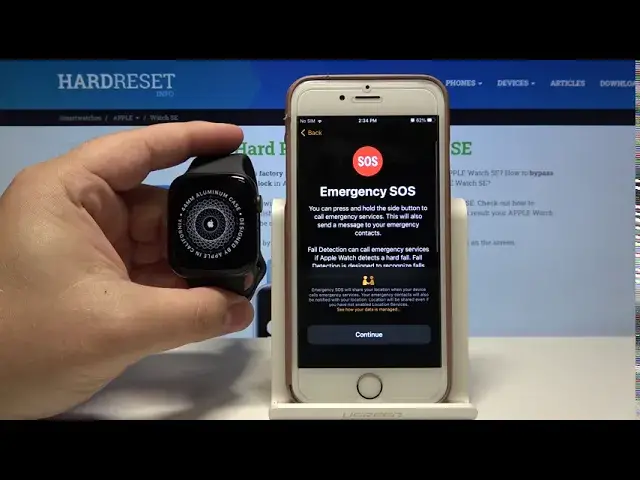0:00
Welcome! In Frenomia I have Apple Watch SE and I'm gonna show you how to pair it
0:10
with your iPhone. Let's start by placing our iPhone next to our watch. This pop-up
0:16
should appear on our screen and tap continue. If it doesn't appear on your
0:21
screen simply open the watch app by tapping this icon right here. Okay let's
0:25
tap continue. In the app we can select to set up the watch for ourselves or
0:32
for the family member. Select what you like. In our case we're gonna select for
0:38
myself. Now we need to center the camera around the watch so let's back up our
0:46
phone and center it right here. Now we can place our phone back on the stand
0:57
We adjust it. Here we can select to restore from backup or set up as a new
1:03
Apple Watch. In our case we want to set this watch as new so let's select
1:07
set up as new. Here you can select on which hand you're wearing your watch
1:13
basically. Let's select for example left. Here we need to agree to the terms and conditions. To do it tap agree and now we
1:28
can log in into a Apple ID account. You can also skip this step by tapping skip
1:33
the skip this step button right here but we're gonna log into one. As you can see
1:37
the Apple ID is already entered. We need to tap on enter password and enter the
1:43
password to our Apple ID account. So give me a few seconds and once you're done
1:51
entering the password simply tap on sign in. Here tap on OK. In this menu we
2:09
can adjust the text size basically. We can turn on the bold text if we want to
2:15
We can also change the size of the text itself by swiping right here left and
2:20
right on the slider and then tap continue. Right here we can set up a passcode on
2:27
our watch. To do it tap the create a passcode button but in our case we're
2:33
gonna tap on don't add the passcode because we don't want it. Here you can
2:39
up to update your watch automatically. To do it tap continue but if you want to
2:46
install updates manually tap on install updates manually button but we're gonna
2:52
tap on continue right here then tap continue again and here we can also
2:58
install available apps. You can tap on install all to install all of them of
3:03
course or you can tap on choose later to skip this but in our case we're gonna
3:08
tap on install all. And now let's wait until the watch is done syncing with our
3:14
iPhone. We can also go through the little tutorial right here on our watch
3:22
We can tap on category for example display and here we have some
3:27
information how to use the display on our watch. Once you're done tap the done
3:32
button. Do the same for the little crown and side button
3:45
On our phone let's tap OK and still we need to wait
4:15
Now let's tap start on our watch and tap OK on our phone and the pairing process
4:29
is complete. And that's how you pair your Apple watch with your iPhone. Thank you
4:37
for watching. If you found this video helpful please consider subscribing to
4:42
our channel and leaving the like on the video