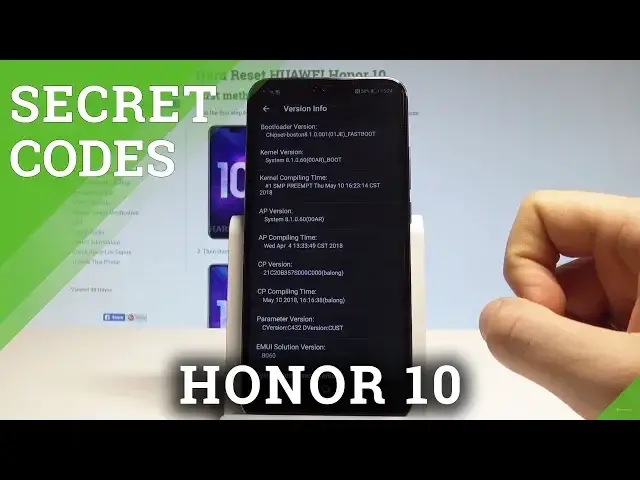0:00
Here I have Honor 10 and let me show you how to open the project menu on the following device
0:11
So let me show you how to get access to the hidden mode. At the very beginning let's start by using your home screen
0:16
Let's open the fonts dialer and now we have to use the secret code
0:20
So let's input the following numbers
0:32
And the project menu just pops up. Here you can navigate by tapping appropriate options
0:37
You can check out here for example the background settings. And here you can see the background debug
0:42
You can make it open. You can change USB port settings right here
0:46
So here you've got all modes that you can use. You can see AP lock settings and make it also open
0:51
Or you may also set UI theme color. Let's go back. You can also check out the veneer information
0:57
Here you've got access to version info and you may read such stuff as bootloader version
1:02
kernel version, CP version, EMUI solution and other stuff as well. Use back key again
1:08
You may also have access to other info right here. To the manufacturer info if you would like to
1:17
And you may verify key if you would like to. Let's go back
1:21
Let's open the network information query. Here you've got two important things
1:24
The simlog info when you can check out your simlog status. In my case it's deactive
1:30
You can also open the vendor country info and check out your vendor and your country
1:35
Tap close. Let's go back. You may try to upgrade your software by using the SD card
1:41
You can also accomplish the hard reset by choosing restore factory but let's just be
1:45
careful with that one because this operation will erase all personal data from your device
1:50
You can also see the battery charge info and you can read such stuff as battery level or
1:54
battery temperature. So basically that's it. If you would like to quit this mode let's use back key a couple of times and now you
2:01
may use your device in a normal way. Thank you for watching. Please subscribe our channel
2:06
Leave thumbs up under the video