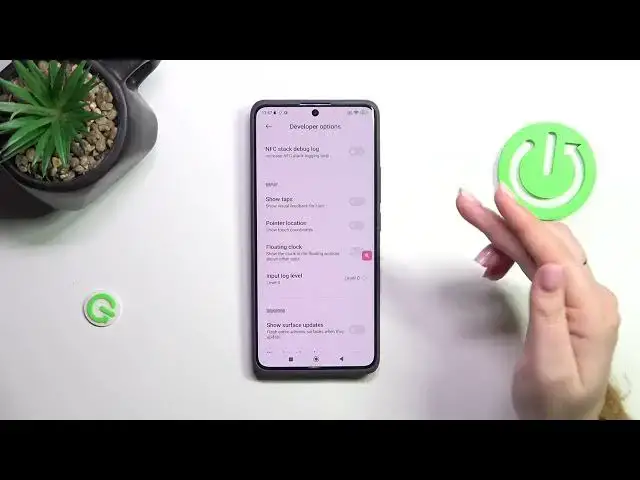0:00
Hi everyone, in front of me I've got a Redmi Note 13 Pro Plus
0:04
and let me share with you how to enable the developer options on this device
0:11
So let's start with opening the settings and here we have to tap on About Phone
0:17
Now let's localize this new version section and all we have to do right now is to simply keep
0:21
tapping on it until we will see that we are in the developer mode. So now we can go back to the
0:26
general settings and scroll down in order to find additional settings. Let's tap. Then let's scroll
0:32
down again and localize the developer options. Let's tap on them and as you can see here we've
0:37
got plenty of advanced settings which we can customize. So for example we can change the
0:42
power consumption or check the power consumption, we can show view updates, we can change the
0:48
animator duration scale, we can show surface updates, show visual feedback for tabs. Here
0:54
we've got some options connected with the Bluetooth, so overall networking because we've got also
0:59
USB options, Wi-Fi options etc. So basically if you want to turn on the feature, simply tap on
1:06
the switcher on it. Basically it works the same just like in the regular settings. So let's tap
1:11
on it and it will be immediately activated and applied and of course we can turn it off the same
1:16
way. If you've got the options without the switcher like here for example in the window animation
1:21
scale, just tap on it to open more options to choose from, to customize. What is more, if you're
1:28
done with customization of developer options, if you want to turn them off completely, you have to
1:33
go to the very top of the list where you can find this switcher. Let's simply tap on it and basically
1:39
after getting back to the additional settings the developer options will disappear. But of course
1:44
no worries, you can customize them again. Just go back to the build number step and keep tapping
1:50
All right, so that will be all. Thank you so much for watching. I hope that this video
1:54
was helpful and if it was, please hit the subscribe button and leave the thumbs up